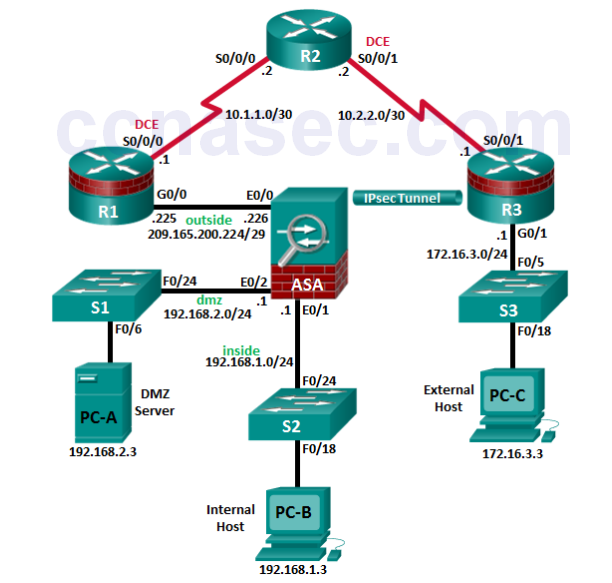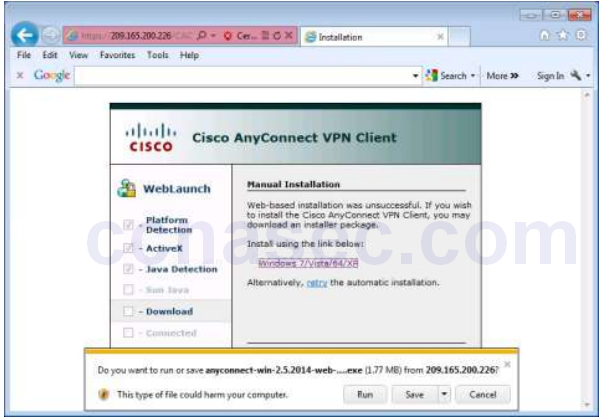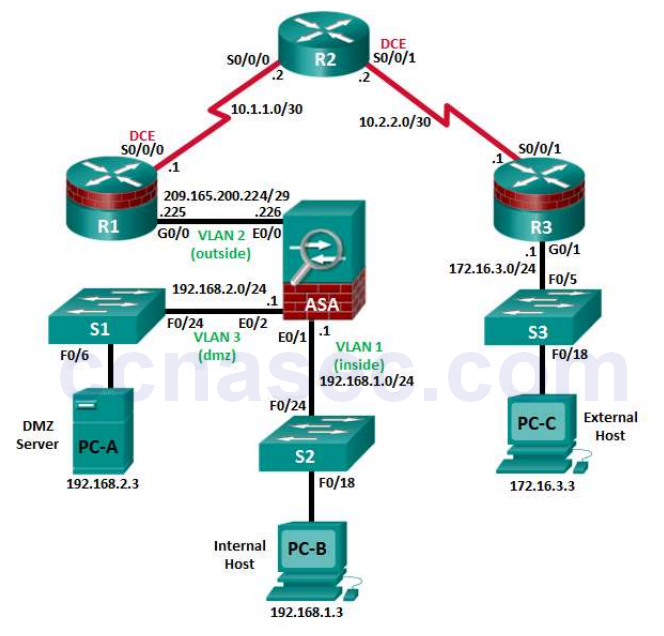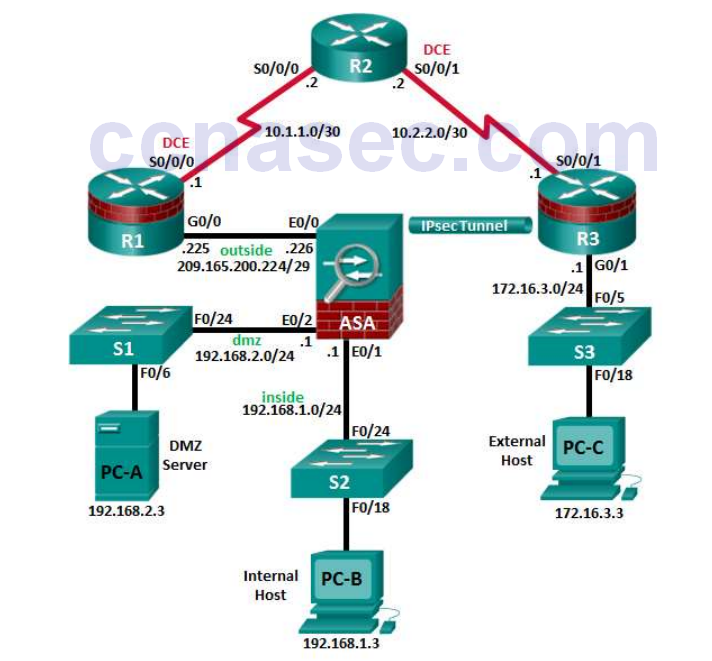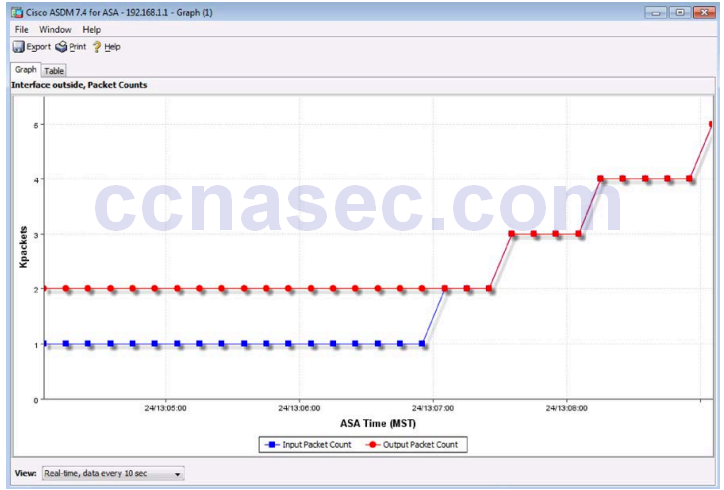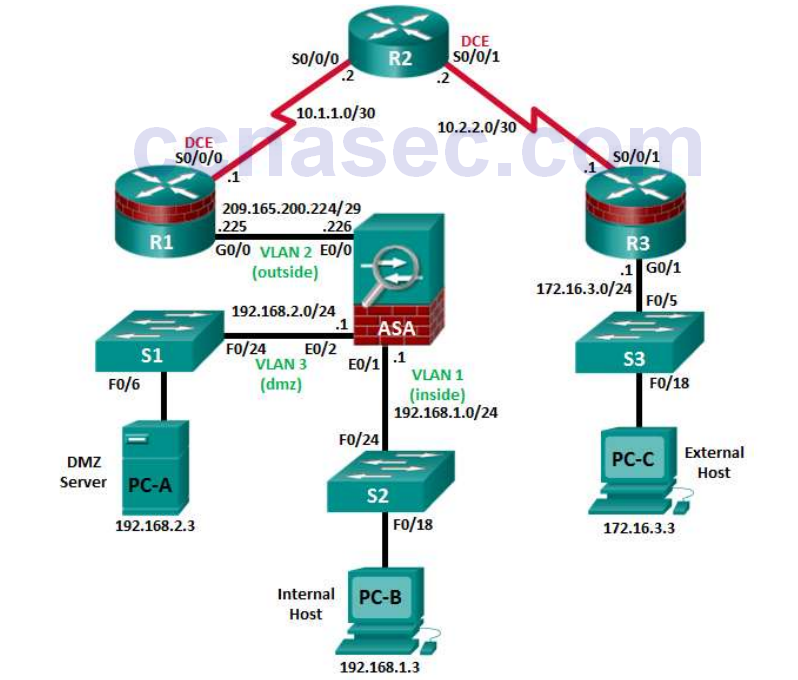Lab – Securing the Router for Administrative Access (Instructor Version)
Instructor Note: Red font color or Gray highlights indicate text that appears in the instructor copy only.
Topology
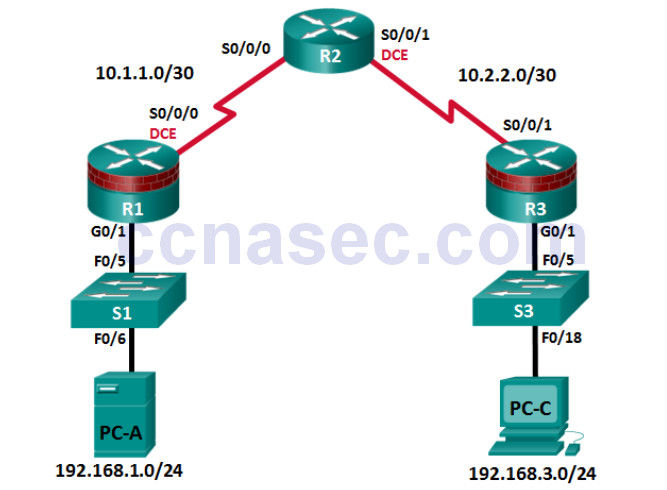
Note: ISR G1 devices use FastEthernet interfaces instead of GigabitEthernet Interfaces.
IP Addressing Table
| Device | Interface | IP Address | Subnet Mask | Default Gateway | Switch Port |
|---|---|---|---|---|---|
| R1 | G0/1 | 192.168.1.1 | 255.255.255.0 | N/A | S1 F0/5 |
| S0/0/0 (DCE) | 10.1.1.1 | 255.255.255.252 | N/A | N/A | |
| R2 | S0/0/0 | 10.1.1.2 | 255.255.255.252 | N/A | N/A |
| S0/0/1 (DCE) | 10.2.2.2 | 255.255.255.252 | N/A | N/A | |
| R3 | G0/1 | 192.168.3.1 | 255.255.255.0 | N/A | S3 F0/5 |
| S0/0/1 | 10.2.2.1 | 255.255.255.252 | N/A | N/A | |
| PC-A | NIC | 192.168.1.3 | 255.255.255.0 | 192.168.1.1 | S1 F0/6 |
| PC-C | NIC | 192.168.3.3 | 255.255.255.0 | 192.168.3.1 | S3 F0/18 |
Objectives
Part 1: Configure Basic Device Settings
- Cable the network as shown in the topology.
- Configure basic IP addressing for routers and PCs.
- Configure OSPF routing.
- Configure PC hosts.
- Verify connectivity between hosts and routers.
Part 2: Control Administrative Access for Routers
- Configure and encrypt all passwords.
- Configure a login warning banner.
- Configure enhanced username password security.
- Configure an SSH server on a router.
- Configure an SSH client and verify connectivity.
- Configure an SCP server on a router.
Part 3: Configure Administrative Roles
- Create multiple role views and grant varying privileges.
- Verify and contrast views.
Part 4: Configure Cisco IOS Resilience and Management Reporting
- Secure the Cisco IOS image and configuration files.
- Configure SNMPv3 Security using an ACL.
- Configure a router as a synchronized time source for other devices using NTP.
- Configure Syslog support on a router.
- Install a Syslog server on a PC and enable it.
- Make changes to the router and monitor syslog results on the PC.
Part 5: Secure the Control Plane
- Configure OSPF Authentication using SHA256
- Verify OSPF Authentication
Part 6: Configure Automated Security Features
- Lock down a router using AutoSecure and verify the configuration.
- Contrast using AutoSecure with manually securing a router using the command line.
Background / Scenario
The router is a critical component in any network. It controls the movement of data into and out of the network and between devices within the network. It is particularly important to protect network routers because the failure of a routing device could make sections of the network, or the entire network, inaccessible. Controlling access to routers and enabling reporting on routers is critical to network security and should be part of a comprehensive security policy.
In this lab, you will build a multi-router network and configure the routers and hosts. Use various CLI tools to secure local and remote access to the routers, analyze potential vulnerabilities, and take steps to mitigate them. Enable management reporting to monitor router configuration changes.
The router commands and output in this lab are from a Cisco 1941 router using Cisco IOS software, release 15.4(3)M2 (with a Security Technology Package license). Other routers and Cisco IOS versions can be used. See the Router Interface Summary Table at the end of the lab to determine which interface identifiers to use based on the equipment in the lab. Depending on the model of the router, the commands available and output produced may vary from what is shown in this lab.
Note: Before you begin, ensure that the routers and the switches have been erased and have no startup configurations.
Instructor Note: Instructions for erasing switches and routers are provided in Lab 0.0.0.0.
Required Resources
- 3 Routers (Cisco 1941 with Cisco IOS Release 15.4(3)M2 image with a Security Technology Package license)
- 2 Switches (Cisco 2960 or comparable) (Not Required)
- 2 PCs (Windows 7 or 8.1, SSH Client, Kiwi or Tftpd32 Syslog server)
- Serial and Ethernet cables as shown in the topology
- Console cables to configure Cisco networking devices
Part 1: Configure Basic Device Settings
In Part 1, set up the network topology and configure basic settings, such as interface IP addresses.
Step 1: Cable the network.
Attach the devices, as shown in the topology diagram, and cable as necessary.
Step 2: Configure basic settings for each router.
a. Configure host names as shown in the topology.
b. Configure interface IP addresses as shown in the IP Addressing Table.
c. Configure a clock rate for routers with a DCE serial cable attached to their serial interface. R1 is shown here as an example.
R1(config)# interface S0/0/0 R1(config-if)# clock rate 64000
d. To prevent the router from attempting to translate incorrectly entered commands as though they were host names, disable DNS lookup. R1 is shown here as an example.
R1(config)# no ip domain-lookup
Step 3: Configure OSPF routing on the routers.
a. Use the router ospf command in global configuration mode to enable OSPF on R1.
R1(config)# router ospf 1
b. Configure the network statements for the networks on R1. Use an area ID of 0.
R1(config-router)# network 192.168.1.0 0.0.0.255 area 0 R1(config-router)# network 10.1.1.0 0.0.0.3 area 0
c. Configure OSPF on R2 and R3.
d. Issue the passive-interface command to change the G0/1 interface on R1 and R3 to passive.
R1(config)# router ospf 1 R1(config-router)# passive-interface g0/1 R3(config)# router ospf 1 R3(config-router)# passive-interface g0/1
Step 4: Verify OSPF neighbors and routing information.
a. Issue the show ip ospf neighbor command to verify that each router lists the other routers in the network as neighbors.
R1# show ip ospf neighbor Neighbor ID Pri State Dead Time Address Interface 10.2.2.2 0 FULL/ - 00:00:31 10.1.1.2 Serial0/0/0
b. Issue the show ip route command to verify that all networks display in the routing table on all routers.
R1# show ip route
Codes: L - local, C - connected, S - static, R - RIP, M - mobile, B - BGP
D - EIGRP, EX - EIGRP external, O - OSPF, IA - OSPF inter area
N1 - OSPF NSSA external type 1, N2 - OSPF NSSA external type 2
E1 - OSPF external type 1, E2 - OSPF external type 2
i - IS-IS, su - IS-IS summary, L1 - IS-IS level-1, L2 - IS-IS level-2
ia - IS-IS inter area, * - candidate default, U - per-user static route
o - ODR, P - periodic downloaded static route, H - NHRP, l - LISP
a - application route
+ - replicated route, % - next hop override
Gateway of last resort is not set
10.0.0.0/8 is variably subnetted, 3 subnets, 2 masks
C 10.1.1.0/30 is directly connected, Serial0/0/0
L 10.1.1.1/32 is directly connected, Serial0/0/0
O 10.2.2.0/30 [110/128] via 10.1.1.2, 00:03:03, Serial0/0/0
192.168.1.0/24 is variably subnetted, 2 subnets, 2 masks
C 192.168.1.0/24 is directly connected, GigabitEthernet0/1
L 192.168.1.1/32 is directly connected, GigabitEthernet0/1
O 192.168.3.0/24 [110/129] via 10.1.1.2, 00:02:36, Serial0/0/0
Step 5: Configure PC host IP settings.
Configure a static IP address, subnet mask, and default gateway for PC-A and PC-C as shown in the IP Addressing Table.
Step 6: Verify connectivity between PC-A and PC-C.
a. Ping from R1 to R3.
If the pings are not successful, troubleshoot the basic device configurations before continuing.
b. Ping from PC-A, on the R1 LAN, to PC-C, on the R3 LAN.
If the pings are not successful, troubleshoot the basic device configurations before continuing.
Note: If you can ping from PC-A to PC-C you have demonstrated that OSPF routing is configured and functioning correctly. If you cannot ping but the device interfaces are up and IP addresses are correct, use the show run, show ip ospf neighbor, and show ip route commands to help identify routing protocol-related problems.
Step 7: Save the basic running configuration for each router.
Save the basic running configuration for the routers as text files on your PC. These text files can be used to restore configurations later in the lab.
Part 2: Control Administrative Access for Routers
In Part 2, you will:
- Configure and encrypt passwords.
- Configure a login warning banner.
- Configure enhanced username password security.
- Configure enhanced virtual login security.
- Configure an SSH server on R1.
- Research terminal emulation client software and configure the SSH client.
- Configure an SCP server on R1.
Note: Perform all tasks on both R1 and R3. The procedures and output for R1 are shown here.
Task 1: Configure and Encrypt Passwords on Routers R1 and R3.
Step 1: Configure a minimum password length for all router passwords.
Use the security passwords command to set a minimum password length of 10 characters.
R1(config)# security passwords min-length 10
Step 2: Configure the enable secret password.
Configure the enable secret encrypted password on both routers. Use the type 9 (SCRYPT) hashing algorithm.
R1(config)# enable algorithm-type scrypt secret cisco12345
How does configuring an enable secret password help protect a router from being compromised by an attack?
_______________________________________________________________________________________
_______________________________________________________________________________________
_______________________________________________________________________________________
_______________________________________________________________________________________
_______________________________________________________________________________________
_______________________________________________________________________________________
The goal is to always prevent unauthorized users from accessing a device using Telnet, SSH, or via the
console. If attackers are able to penetrate this first layer of defense, using an enable secret password prevents them from being able to alter the configuration of the device. Unless the enable secret password is known, a user cannot go into privileged EXEC mode where they can display the running config and enter various configuration commands to make changes to the router. This provides an additional layer of security.
Step 3: Configure basic console, auxiliary port, and virtual access lines.
Note: Passwords in this task are set to a minimum of 10 characters but are relatively simple for the benefit of performing the lab. More complex passwords are recommended in a production network.
a. Configure a console password and enable login for routers. For additional security, the exec-timeout command causes the line to log out after 5 minutes of inactivity. The logging synchronous command prevents console messages from interrupting command entry.
Note: To avoid repetitive logins during this lab, the exec-timeout command can be set to 0 0, which prevents it from expiring. However, this is not considered a good security practice.
R1(config)# line console 0 R1(config-line)# password ciscocon R1(config-line)# exec-timeout 5 0 R1(config-line)# login R1(config-line)# logging synchronous
When you configured the password for the console line, what message was displayed?
____________________________________________________________________________________
____________________________________________________________________________________
% Invalid Password length – must contain 10 to 25 characters. Password configuration failed.
b. Configure a new password of ciscoconpass for the console.
c. Configure a password for the AUX port for router R1.
R1(config)# line aux 0 R1(config-line)# password ciscoauxpass R1(config-line)# exec-timeout 5 0 R1(config-line)# login
d. Telnet from R2 to R1.
R2> telnet 10.1.1.1
Were you able to login? Explain.
____________________________________________________________________________________
____________________________________________________________________________________
No. The transport input none command is set by default on the vty lines. A password would also need
to be set before Telnet would be allowed.
What messages were displayed?
____________________________________________________________________________________
____________________________________________________________________________________
Trying 10.1.1.1 …
% Connection refused by remote host
e. Configure the password on the vty lines for router R1.
R1(config)# line vty 0 4 R1(config-line)# password ciscovtypass R1(config-line)# exec-timeout 5 0 R1(config-line)# transport input telnet R1(config-line)# login
Note: The default for vty lines is now transport input none.
Telnet from R2 to R1 again. Were you able to login this time?
____________________________________________________________________________________
Yes. The vty lines have been configured to accept Telnet and a password has been set.
f. Enter privileged EXEC mode and issue the show run command. Can you read the enable secret password? Explain.
____________________________________________________________________________________
____________________________________________________________________________________
No. The enable secret password has been encrypted with the SCRYPT hash algorithm.
Can you read the console, aux, and vty passwords? Explain.
____________________________________________________________________________________
____________________________________________________________________________________
Yes. They are all in clear text.
g. Repeat the configuration portion of steps 3a through 3g on router R3.
Step 4: Encrypt clear text passwords.
a. Use the service password-encryption command to encrypt the console, aux, and vty passwords.
R1(config)# service password-encryption
b. Issue the show run command. Can you read the console, aux, and vty passwords? Explain.
____________________________________________________________________________________
____________________________________________________________________________________
No. The passwords are now encrypted.
At what level (number) is the default enable secret password encrypted? ______________ 9
At what level (number) are the other passwords encrypted? ______________ 7
Which level of encryption is harder to crack and why?
____________________________________________________________________________________
____________________________________________________________________________________
9, because the algorithm is stronger than 7. Type 9 (SCRYPT) is currently the strongest algorithm.
Task 2: Configure a Login Warning Banner on Routers R1 and R3.
Step 1: Configure a warning message to display prior to login.
a. Configure a warning to unauthorized users with a message-of-the-day (MOTD) banner using the banner motd command. When a user connects to one of the routers, the MOTD banner appears before the login prompt. In this example, the dollar sign ($) is used to start and end the message.
R1(config)# banner motd $Unauthorized access strictly prohibited!$ R1(config)# exit
b. Issue the show run command. What does the $ convert to in the output?
____________________________________________________________________________________
____________________________________________________________________________________
The $ is converted to ^C when the running-config is displayed.
Task 3: Configure Enhanced Username Password Security on Routers R1 and R3.
Step 1: Investigate the options for the username command.
In global configuration mode, enter the following command:
R1(config)# username user01 algorithm-type ?
What options are available?
____________________________________________________________________________________
____________________________________________________________________________________
____________________________________________________________________________________
md5 Encode the password using the MD5 algorithm scrypt Encode the password using the SCRYPT hashing algorithm sha256 Encode the password using the PBKDF2 hashing algorithm
Step 2: Create a new user account with a secret password.
a. Create a new user account with SCRYPT hashing to encrypt the password.
R1(config)# username user01 algorithm-type scrypt secret user01pass
b. Exit global configuration mode and save your configuration.
c. Display the running configuration. Which hashing method is used for the password?
____________________________________________________________________________________
____________________________________________________________________________________
Type 9 (SCRYPT) hashing algorithm.
Step 3: Test the new account by logging in to the console.
a. Set the console line to use the locally defined login accounts.
R1(config)# line console 0 R1(config-line)# login local R1(config-line)# end R1# exit
b. Exit to the initial router screen which displays: R1 con0 is now available, Press RETURN to get started.
c. Log in using the previously defined username user01 and the password user01pass.
What is the difference between logging in at the console now and previously?
____________________________________________________________________________________
____________________________________________________________________________________
You are prompted to enter a username as well as a password.
d. After logging in, issue the show run command. Were you able to issue the command? Explain.
____________________________________________________________________________________
____________________________________________________________________________________
No. It requires privileged EXEC level.
e. Enter privileged EXEC mode using the enable command. Were you prompted for a password? Explain.
____________________________________________________________________________________
____________________________________________________________________________________
Yes. Any new users that are created will still be required to enter the enable secret password to enter privileged EXEC mode.
Step 4: Test the new account by logging in from a Telnet session.
a. From PC-A, establish a Telnet session with R1. Telnet is disabled by default in Windows 7. If necessary, search online for the steps to enable Telnet in Windows 7.
PC-A> telnet 192.168.1.1
Were you prompted for a user account? Explain.
____________________________________________________________________________________
____________________________________________________________________________________
No. The vty lines were not set to use the locally defined accounts as the line 0 console was.
b. Set the vty lines to use the locally defined login accounts.
R1(config)# line vty 0 4 R1(config-line)# login local
c. From PC-A, telnet to R1 again.
PC-A> telnet 192.168.1.1
Were you prompted for a user account? Explain.
____________________________________________________________________________________
____________________________________________________________________________________
Yes. The vty lines are now set to use the locally defined accounts.
d. Log in as user01 with a password of user01pass.
e. During the Telnet session to R1, access privileged EXEC mode with the enable command.
What password did you use?
____________________________________________________________________________________
The enable secret password, cisco12345.
f. For added security, set the AUX port to use the locally defined login accounts.
R1(config)# line aux 0 R1(config-line)# login local
g. End the Telnet session with the exit command.
Task 4: Configure the SSH Server on Router R1 and R3.
In this task, use the CLI to configure the router to be managed securely using SSH instead of Telnet. Secure Shell (SSH) is a network protocol that establishes a secure terminal emulation connection to a router or other networking device. SSH encrypts all information that passes over the network link and provides authentication of the remote computer. SSH is rapidly replacing Telnet as the remote login tool of choice for network professionals.
Note: For a router to support SSH, it must be configured with local authentication, (AAA services, or username) or password authentication. In this task, you configure an SSH username and local authentication.
Step 1: Configure a domain name.
Enter global configuration mode and set the domain name.
R1# conf t R1(config)# ip domain-name ccnasecurity.com
Step 2: Configure a privileged user for login from the SSH client.
a. Use the username command to create the user ID with the highest possible privilege level and a secret password.
R1(config)# username admin privilege 15 algorithm-type scrypt secret cisco12345
Note: Usernames are not case sensitive by default. You will learn how to make usernames case sensitive in Chapter 3.
b. Exit to the initial router login screen. Log in with the username admin and the associated password. What was the router prompt after you entered the password?
____________________________________________________________________________________
____________________________________________________________________________________
The privileged EXEC (enable) prompt #. With a privilege level of 15, the login defaults to privileged EXEC mode.
Step 3: Configure the incoming vty lines.
Specify a privilege level of 15 so that a user with the highest privilege level (15) will default to privileged EXEC mode when accessing the vty lines. Other users will default to user EXEC mode. Use the local user accounts for mandatory login and validation and accept only SSH connections.
R1(config)# line vty 0 4 R1(config-line)# privilege level 15 R1(config-line)# login local R1(config-line)# transport input ssh R1(config-line)# exit
Note: The login local command should have been configured in a previous step. It is included here to provide all commands, if you are doing this for the first time.
Note: If you add the keyword telnet to the transport input command, users can log in using Telnet as well as SSH, however, the router will be less secure. If only SSH is specified, the connecting host must have an SSH client installed.
Step 4: Erase existing key pairs on the router.
R1(config)# crypto key zeroize rsa
Note: If no keys exist, you might receive this message: % No Signature RSA Keys found in configuration.
Step 5: Generate the RSA encryption key pair for the router.
The router uses the RSA key pair for authentication and encryption of transmitted SSH data.
a. Configure the RSA keys with 1024 for the number of modulus bits. The default is 512, and the range is from 360 to 2048.
R1(config)# crypto key generate rsa general-keys modulus 1024 The name for the keys will be: R1.ccnasecurity.com % The key modulus size is 1024 bits % Generating 1024 bit RSA keys, keys will be non-exportable...[OK] R1(config)# *Dec 16 21:24:16.175: %SSH-5-ENABLED: SSH 1.99 has been enabled
b. Issue the ip ssh version 2 command to force the use of SSH version 2.
R1(config)# ip ssh version 2 R1(config)# exit
Note: The details of encryption methods are covered in Chapter 7.
Step 6: Verify the SSH configuration.
a. Use the show ip ssh command to see the current settings.
R1# show ip ssh
b. Fill in the following information based on the output of the show ip ssh command.
SSH version enabled: ________________________________________ Version 2.0
Authentication timeout: ________________________________________ Default is 120 seconds
Authentication retries: ________________________________________ Default is 3 tries
Step 7: Configure SSH timeouts and authentication parameters.
The default SSH timeouts and authentication parameters can be altered to be more restrictive using the following commands.
R1(config)# ip ssh time-out 90 R1(config)# ip ssh authentication-retries 2
Step 8: Save the running-config to the startup-config.
R1# copy running-config startup-config
Task 5: Research Terminal Emulation Client Software and Configure the SSH Client.
Step 1: Research terminal emulation client software.
Conduct a web search for freeware terminal emulation client software, such as TeraTerm or PuTTy. What are some capabilities of each?
_______________________________________________________________________________________
_______________________________________________________________________________________
_______________________________________________________________________________________
_______________________________________________________________________________________
_______________________________________________________________________________________
_______________________________________________________________________________________
_______________________________________________________________________________________
_______________________________________________________________________________________
TeraTerm: This Telnet client provides VT100 emulation, selected VT200/300 emulation, TEK4010 emulation and Kermit, XMODEM, ZMODEM, B-PLUS, and Quick-VAN file transfer protocols. It also offers the ability to connect to SSH2 hosts, a built-in Web server for HTTP pass-through commands, and macro language abilities, including ODBC support, recurring commands, and directory-independent operation.
PuTTy: A free and open-source terminal emulator, serial console, and network file transfer application. It supports several network protocols, including SCP, SSH, Telnet and rlogin.
Step 2: Install an SSH client on PC-A and PC-C.
a. If the SSH client is not already installed, download either TeraTerm or PuTTY.
b. Save the application to the desktop.
Note: The procedure described here is for PuTTY and pertains to PC-A.
Step 3: Verify SSH connectivity to R1 from PC-A.
a. Launch PuTTY by double-clicking the putty.exe icon.
b. Input the R1 F0/1 IP address 192.168.1.1 in the Host Name (or IP address) field.
c. Verify that the SSH radio button is selected.
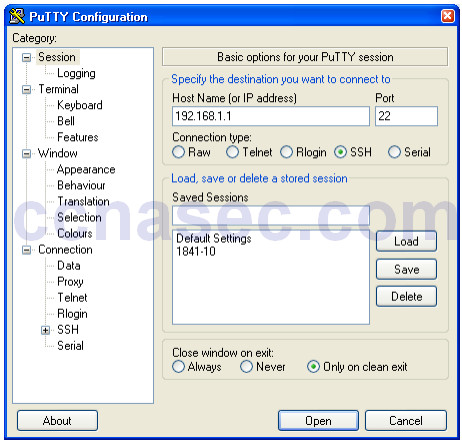
d. Click Open.
e. In the PuTTY Security Alert window, click Yes.
f. Enter the admin username and password cisco12345 in the PuTTY window.
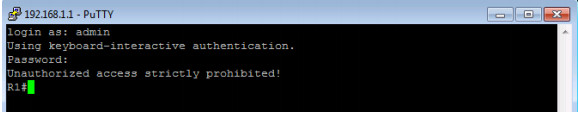
g. At the R1 privileged EXEC prompt, enter the show users command.
R1# show users
What users are connected to router R1 at this time?
____________________________________________________________________________________
____________________________________________________________________________________
____________________________________________________________________________________
You should see at least two users, one for your console connection and another for the SSH interface.
Line User Host(s) Idle Location 0 con 0 idle 00:00:00 *132 vty 0 admin idle 00:00:33 192.168.1.3
h. Close the PuTTY SSH session window.
i. Try to open a Telnet session to your router from PC-A. Were you able to open the Telnet session?
Explain.
____________________________________________________________________________________
____________________________________________________________________________________
No. The Telnet session fails because only SSH is enabled for the vty lines.
j. Open a PuTTY SSH session to the router from PC-A. Enter the user01 username and password user01pass in the PuTTY window to try connecting for a user who does not have privilege level of 15.
If you were able to login, what was the prompt?
____________________________________________________________________________________
____________________________________________________________________________________
Because user01 was not created with a privilege level of 15 (the default is level 1), the prompt is user
EXEC (>).
k. Use the enable command to enter privilege EXEC mode and enter the enable secret password cisco12345.
Task 6: Configure an SCP server on R1.
Now that SSH is configured on the router, configure the R1 router as a secure copy (SCP) server.
Step 1: Use the AAA authentication and authorization defaults on R1.
Set the AAA authentication and authorization defaults on R1 to use the local database for logins.
Note: SCP requires the user to have privilege level 15 access.
a. Enable AAA on the router.
R1(config)# aaa new-model
b. Use the aaa authentication command to use the local database as the default login authentication method.
R1(config)# aaa authentication login default local
c. Use the aaa authorization command to use the local database as the default command authorization.
R1(config)# aaa authorization exec default local
d. Enable SCP server on R1.
R1(config)# ip scp server enable
Note: AAA is covered in Chapter 3.
Step 2: Copy the running config on R1 to flash.
SCP server allows files to be copied to and from a router’s flash. In this step, you will create a copy of the running-config on R1 to flash. You will then use SCP to copy that file to R3.
a. Save the running configuration on R1 to a file on flash called R1-Config.
R1# copy running-config R1-Config
b. Verify that the new R1-Config file is on flash.
R1# show flash -#- --length-- -----date/time------ path 1 75551300 Feb 16 2015 15:19:22 +00:00 c1900-universalk9-mz.SPA.154-3.M2.bin 2 1643 Feb 17 2015 23:30:58 +00:00 R1-Config 181047296 bytes available (75563008 bytes used)
Step 3: Use SCP command on R3 to pull the configuration file from R1.
a. Use SCP to copy the configuration file that you created in Step2a to R3.
R3# copy scp: flash: Address or name of remote host []? 10.1.1.1 Source username [R3]? admin Source filename []? R1-Config Destination filename [R1-Config]? [Enter] Password: cisco12345 ! 2007 bytes copied in 9.056 secs (222 bytes/sec)
b. Verify that the file has been copied to R3’s flash.
R3# show flash -#- --length-- -----date/time------ path 1 75551300 Feb 16 2015 15:21:38 +00:00 c1900-universalk9-mz.SPA.154-3.M2.bin 2 1338 Feb 16 2015 23:46:10 +00:00 pre_autosec.cfg 3 2007 Feb 17 2015 23:42:00 +00:00 R1-Config 181043200 bytes available (75567104 bytes used)
c. Issue the more command to view the contents of the R1-Config file.
R3# more R1-Config ! version 15.4 service timestamps debug datetime msec service timestamps log datetime msec no service password-encryption ! hostname R1 ! <Output omitted> ! end R3#
Step 4: Save the configuration.
Save the running configuration to the startup configuration from the privileged EXEC prompt.
R1# copy running-config startup-config
Part 3: Configure Administrative Roles
In Part 3 of this lab, you will:
• Create multiple administrative roles, or views, on routers R1 and R3.
• Grant each view varying privileges.
• Verify and contrast the views.
The role-based CLI access feature allows the network administrator to define views, which are a set of operational commands and configuration capabilities that provide selective or partial access to Cisco IOS EXEC and configuration (config) mode commands. Views restrict user access to the Cisco IOS CLI and configuration information. A view can define which commands are accepted and what configuration information is visible.
Note: Perform all tasks on both R1 and R3. The procedures and output for R1 are shown here.
Task 1: Enable Root View on R1 and R3.
If an administrator wants to configure another view to the system, the system must be in root view. When a system is in root view, the user has the same access privileges as a user who has level-15 privileges, but the root view user can also configure a new view and add or remove commands from the view. When you are in a CLI view, you have access only to the commands that have been added to that view by the root view user.
Step 1: Enable AAA on router R1.
To define views, be sure that AAA was enabled with the aaa new-model command in Part 2.
Step 2: Enable the root view.
Use the command enable view to enable the root view. Use the enable secret password cisco12345. If the router does not have an enable secret password, create one now.
R1# enable view Password: cisco12345 R1#
Task 2: Create New Views for the Admin1, Admin2, and Tech Roles on R1 and R3.
Step 1: Create the admin1 view, establish a password, and assign privileges.
a. The admin1 user is the top-level user below root that is allowed to access this router. It has the most authority. The admin1 user can use all show, config, and debug commands. Use the following command to create the admin1 view while in the root view.
R1(config)# parser view admin1 R1(config-view)#
Note: To delete a view, use the command no parser view viewname.
b. Associate the admin1 view with an encrypted password.
R1(config-view)# secret admin1pass R1(config-view)#
c. Review the commands that can be configured in the admin1 view. Use the commands ? command to see available commands. The following is a partial listing of the available commands.
R1(config-view)# commands ? RITE-profile Router IP traffic export profile command mode RMI Node Config Resource Policy Node Config mode RMI Resource Group Resource Group Config mode RMI Resource Manager Resource Manager Config mode RMI Resource Policy Resource Policy Config mode SASL-profile SASL profile configuration mode aaa-attr-list AAA attribute list config mode aaa-user AAA user definition accept-dialin VPDN group accept dialin configuration mode accept-dialout VPDN group accept dialout configuration mode address-family Address Family configuration mode <output omitted>
d. Add all config, show, and debug commands to the admin1 view and then exit from view configuration mode.
R1(config-view)# commands exec include all show R1(config-view)# commands exec include all config terminal R1(config-view)# commands exec include all debug R1(config-view)# end
e. Verify the admin1 view.
R1# enable view admin1 Password: admin1pass R1# show parser view Current view is ‘admin1’
f. Examine the commands available in the admin1 view.
R1# ? Exec commands: <0-0>/<0-4> Enter card slot/sublot number configure Enter configuration mode debug Debugging functions (see also 'undebug') do-exec Mode-independent "do-exec" prefix support enable Turn on privileged commands exit Exit from the EXEC show Show running system
Note: There may be more EXEC commands available than are displayed. This depends on your device and the IOS image used.
g. Examine the show commands available in the admin1 view.
R1# show ? aaa Show AAA values access-expression List access expression access-lists List access lists acircuit Access circuit info adjacency Adjacent nodes aliases Display alias commands alignment Show alignment information appfw Application Firewall information archive Archive functions arp ARP table <output omitted>
Step 2: Create the admin2 view, establish a password, and assign privileges.
a. The admin2 user is a junior administrator in training who is allowed to view all configurations but is not allowed to configure the routers or use debug commands.
b. Use the enable view command to enable the root view, and enter the enable secret password cisco12345.
R1# enable view Password: cisco12345
c. Use the following command to create the admin2 view.
R1(config)# parser view admin2 R1(config-view)#
d. Associate the admin2 view with a password.
R1(config-view)# secret admin2pass R1(config-view)#
e. Add all show commands to the view, and then exit from view configuration mode.
R1(config-view)# commands exec include all show R1(config-view)# end
f. Verify the admin2 view.
R1# enable view admin2 Password: admin2pass R1# show parser view Current view is ‘admin2’
g. Examine the commands available in the admin2 view.
R1# ? Exec commands: <0-0>/<0-4> Enter card slot/sublot number do-exec Mode-independent "do-exec" prefix support enable Turn on privileged commands exit Exit from the EXEC show Show running system information
Note: There may be more EXEC commands available than are displayed. This depends on your device
and the IOS image used.
What is missing from the list of admin2 commands that is present in the admin1 commands?
____________________________________________________________________________________
configure and debug
Step 3: Create the tech view, establish a password, and assign privileges.
a. The tech user typically installs end-user devices and cabling. Tech users are only allowed to use selected show commands.
b. Use the enable view command to enable the root view, and enter the enable secret password cisco12345.
R1# enable view Password: cisco12345
c. Use the following command to create the tech view.
R1(config)# parser view tech R1(config-view)#
d. Associate the tech view with a password.
R1(config-view)# secret techpasswd R1(config-view)#
e. Add the following show commands to the view and then exit from view configuration mode.
R1(config-view)# commands exec include show version R1(config-view)# commands exec include show interfaces R1(config-view)# commands exec include show ip interface brief R1(config-view)# commands exec include show parser view R1(config-view)# end
f. Verify the tech view.
R1# enable view tech Password: techpasswd R1# show parser view Current view is ‘tech’
g. Examine the commands available in the tech view.
R1# ? Exec commands: <0-0>/<0-4> Enter card slot/sublot number do-exec Mode-independent "do-exec" prefix support enable Turn on privileged commands exit Exit from the EXEC show Show running system information
Note: There may be more EXEC commands available than are displayed. This depends on your device and the IOS image used.
h. Examine the show commands available in the tech view.
R1# show ? banner Display banner information flash0: display information about flash0: file system flash1: display information about flash1: file system flash: display information about flash: file system interfaces Interface status and configuration ip IP information parser Display parser information usbflash0: display information about usbflash0: file system version System hardware and software status
Note: There may be more EXEC commands available than are displayed. This depends on your device and the IOS image used.
i. Issue the show ip interface brief command. Were you able to do it as the tech user? Explain.
____________________________________________________________________________________
____________________________________________________________________________________
Yes. It is one of the allowed commands.
j. Issue the show ip route command. Were you able to do it as the tech user?
____________________________________________________________________________________
____________________________________________________________________________________
No. It is not one of the allowed commands.
R1# show ip route
^
% Invalid input detected at '^' marker.
k. Return to root view with the enable view command.
R1# enable view Password: cisco12345
l. Issue the show run command to see the views you created. For tech view, why are the show and show ip commands listed as well as show ip interface and show ip interface brief?
____________________________________________________________________________________
____________________________________________________________________________________
All parts of the command must be listed for the more specific parameters to work.
Step 4: Save the configuration on routers R1 and R3.
Save the running configuration to the startup configuration from the privileged EXEC prompt.
Part 4: Configure IOS Resilience and Management Reporting
In Part 4 of this lab, you will:
• Secure the Cisco IOS image and configuration files.
• Configure SNMPv3 security using an ACL.
• Using NTP, configure a router as a synchronized time source for other devices.
• Configure syslog support on a router.
• Install a syslog server on a PC and enable it.
• Configure the logging trap level on a router.
• Make changes to the router and monitor syslog results on the PC.
Note: Perform all tasks on both R1 and R3. The procedure and output for R1 is shown here.
Task 1: Secure Cisco IOS Image and Configuration Files on R1 and R3.
The Cisco IOS resilient configuration feature enables a router to secure the running image and maintain a working copy of the configuration. This ensures that those files can withstand malicious attempts to erase the contents of persistent storage (NVRAM and flash). This feature secures the smallest working set of files to preserve persistent storage space. No extra space is required to secure the primary Cisco IOS image file. In this task, you configure the Cisco IOS Resilient Configuration feature.
Note: Cisco IOS resilient configuration feature is not available on the Cisco 1921 router.
Note: The output of the commands in this Task are for example purposes only. Your output will be different.
Step 1: Display the files in flash memory for R1.
The show flash: command displays the contents of sub-directories. The dir command only displays contents of the current directory.
R1# show flash: -#- --length-- -----date/time------ path 1 75551300 Feb 5 2015 16:53:34 +00:00 c1900-universalk9-mz.SPA.154-3.M2.bin 2 0 Jan 6 2009 01:28:44 +00:00 ipsdir 3 334531 Jan 6 2009 01:35:40 +00:00 ipsdir/R1-sigdef-default.xml 4 461 Jan 6 2009 01:37:42 +00:00 ipsdir/R1-sigdef-delta.xml 5 8509 Jan 6 2009 01:33:42 +00:00 ipsdir/R1-sigdef-typedef.xml 6 38523 Jan 6 2009 01:33:46 +00:00 ipsdir/R1-sigdef-category.xml 7 304 Jan 6 2009 01:31:48 +00:00 ipsdir/R1-seap-delta.xml 8 491 Jan 6 2009 01:31:48 +00:00 ipsdir/R1-seap-typedef.xml 9 1410 Oct 26 2014 04:44:08 +00:00 pre_autosec.cfg 76265535 bytes available (180221889 bytes used) R1# dir Directory of flash:/ 1 -rw- 75551300 Feb 5 2015 16:53:34 +00:00 c1900-universalk9-mz.SPA.154-3.M2.bin 2 drw- 0 Jan 6 2009 01:28:44 +00:00 ipsdir 9 -rw- 1410 Oct 26 2014 04:44:08 +00:00 pre_autosec.cfg 256487424 bytes total (180221889 bytes free)
Step 2: Secure the Cisco IOS image and archive a copy of the running configuration.
a. The secure boot-image command enables Cisco IOS image resilience, which hides the file from the dircommand and show commands. The file cannot be viewed, copied, modified, or removed using EXEC mode commands. (It can be viewed in ROMMON mode.) When turned on for the first time, the running image is secured.
R1(config)# secure boot-image .Feb 11 25:40:13.170: %IOS_RESILIENCE-5-IMAGE_RESIL_ACTIVE: Successfully secured running image
b. The secure boot-config command takes a snapshot of the router running configuration and securely archives it in persistent storage (flash).
R1(config)# secure boot-config .Feb 11 25:42:18.691: %IOS_RESILIENCE-5-CONFIG_RESIL_ACTIVE: Successfully secured config archive [flash:.runcfg-20150211-224218.ar]
Step 3: Verify that your image and configuration are secured.
You can use only the show secure bootset command to display the archived filename. Display the status of
configuration resilience and the primary bootset filename.
R1# show secure bootset IOS resilience router id FTX1111W0QF IOS image resilience version 15.4 activated at 25:40:13 UTC Wed Feb 11 2015 Secure archive flash: c1900-universalk9-mz.SPA.154-3.M2.bin type is image (elf) [] file size is 75551300 bytes, run size is 75730352 bytes Runnable image, entry point 0x8000F000, run from ram IOS configuration resilience version 15.4 activated at 25:42:18 UTC Wed Feb 11 2015 Secure archive flash:.runcfg-20150211-224218.ar type is config configuration archive size 3293 bytes
What is the name of the archived running config file and on what is the name based?
____________________________________________________________________________________
____________________________________________________________________________________
Answers will vary but will in the following format: runcfg-20150211-254218.ar. It is based on the date and time archived by the secure boot-config command.
Step 4: Display the files in flash memory for R1.
a. Display the contents of flash using the show flash command.
R1# show flash: -#- --length-- -----date/time------ path 2 0 Jan 6 2009 01:28:44 +00:00 ipsdir 3 334531 Jan 6 2009 01:35:40 +00:00 ipsdir/R1-sigdef-default.xml 4 461 Jan 6 2009 01:37:42 +00:00 ipsdir/R1-sigdef-delta.xml 5 8509 Jan 6 2009 01:33:42 +00:00 ipsdir/R1-sigdef-typedef.xml 6 38523 Jan 6 2009 01:33:46 +00:00 ipsdir/R1-sigdef-category.xml 7 304 Jan 6 2009 01:31:48 +00:00 ipsdir/R1-seap-delta.xml 8 491 Jan 6 2009 01:31:48 +00:00 ipsdir/R1-seap-typedef.xml 9 1410 Oct 26 2014 04:44:08 +00:00 pre_autosec.cfg 76265535 bytes available (180221889 bytes used)
Is the Cisco IOS image or the archived running config file listed?
____________________________________________________________________________________
No. They are hidden.
b. How can you tell that the Cisco IOS image is still there?
____________________________________________________________________________________
____________________________________________________________________________________
The bytes available and bytes used are approximately the same as before (minus the space taken by the archived running config file).
Step 5: Disable the IOS Resilient Configuration feature.
a. Disable the Resilient Configuration feature for the Cisco IOS image.
R1# config t R1(config)# no secure boot-image .Feb 11 25:48:23.009: %IOS_RESILIENCE-5-IMAGE_RESIL_INACTIVE: Disabled secure image archival
b. Disable the Resilient Configuration feature for the running config file.
R1(config)# no secure boot-config .Feb 11 25:48:47.972: %IOS_RESILIENCE-5-CONFIG_RESIL_INACTIVE: Disabled secure config archival [removed flash:.runcfg-20150211-224218.ar]
Step 6: Verify that the Cisco IOS image is now visible in flash.
Use the show flash: command to display the files in flash.
R1# show flash: -#- --length-- -----date/time------ path 1 75551300 Feb 5 2015 16:53:34 +00:00 c1900-universalk9-mz.SPA.154-3.M2.bin 2 0 Jan 6 2009 01:28:44 +00:00 ipsdir 3 334531 Jan 6 2009 01:35:40 +00:00 ipsdir/R1-sigdef-default.xml 4 461 Jan 6 2009 01:37:42 +00:00 ipsdir/R1-sigdef-delta.xml 5 8509 Jan 6 2009 01:33:42 +00:00 ipsdir/R1-sigdef-typedef.xml 6 38523 Jan 6 2009 01:33:46 +00:00 ipsdir/R1-sigdef-category.xml 7 304 Jan 6 2009 01:31:48 +00:00 ipsdir/R1-seap-delta.xml 8 491 Jan 6 2009 01:31:48 +00:00 ipsdir/R1-seap-typedef.xml 9 1410 Oct 26 2014 04:44:08 +00:00 pre_autosec.cfg 76265535 bytes available (180221889 bytes used)
Step 7: Save the configuration on both routers.
Save the running configuration to the startup configuration from the privileged EXEC prompt.
Task 2: Configure SNMPv3 Security using an ACL.
Simple Network Management Protocol (SNMP) enables network administrators to monitor network performance, mange network devices, and troubleshoot network problems. SNMPv3 provides secure access by authenticating and encrypting SNMP management packets over the network. You will configure SNMPv3using an ACL on R1.
Step 1: Configure an ACL on R1 that will restrict access to SNMP on the 192.168.1.0 LAN.
a. Create a standard access-list named PERMIT-SNMP.
R1(config)# ip access-list standard PERMIT-SNMP
b. Add a permit statement to allow only packets on R1’s LAN.
R1(config-std-nacl)# permit 192.168.1.0 0.0.0.255 R1(config-std-nacl)# exit
Step 2: Configure the SNMP view.
Configure a SNMP view called SNMP-RO to include the ISO MIB family.
R1(config)# snmp-server view SNMP-RO iso included
Step 3: Configure the SNMP group.
Call the group name SNMP-G1, and configure the group to use SNMPv3 and require both authentication and encryption by using the priv keyword. Associate the view you created in Step 2 to the group, giving it read only access with the read parameter. Finally specify the ACL PERMIT-SNMP, configured in Step 1, to restrict SNMP access to the local LAN.
R1(config)# snmp-server group SNMP-G1 v3 priv read SNMP-RO access PERMIT-SNMP
Step 4: Configure the SNMP user.
Configure an SNMP-Admin user and associate the user to the SNMP-G1 group you configured in Step 3. Set the authentication method to SHA and the authentication password to Authpass. Use AES-128 for encryption with a password of Encrypass.
R1(config)# snmp-server user SNMP-Admin SNMP-G1 v3 auth sha Authpass priv aes 128 Encrypass R1(config)# end
Step 5: Verify your SNMP configuration.
a. Use the show snmp group command in privilege EXEC mode to view the SNMP group configuration.
Verify that your group is configured correctly.
Note: If you need to make changes to the group, use the command no snmp group to remove the group
from the configuration and then re-add it with the correct parameters.
R1# show snmp group groupname: ILMI security model:v1 contextname: <no context specified> storage-type: permanent readview : *ilmi writeview: *ilmi notifyview: <no notifyview specified> row status: active groupname: ILMI security model:v2c contextname: <no context specified> storage-type: permanent readview : *ilmi writeview: *ilmi notifyview: <no notifyview specified> row status: active groupname: SNMP-G1 security model:v3 priv contextname: <no context specified> storage-type: nonvolatile readview : SNMP-RO writeview: <no writeview specified> notifyview: <no notifyview specified> row status: active access-list: PERMIT-SNMP
b. Use the command show snmp user to view the SNMP user information.
Note: The snmp-server user command is hidden from view in the configuration for security reasons. However, if you need to make changes to a SNMP user, you can issue the command no snmp-server user to remove the user from the configuration, and then re-add the user with the new parameters.
R1# show snmp user User name: SNMP-Admin Engine ID: 80000009030030F70DA30DA0 storage-type: nonvolatile active Authentication Protocol: SHA Privacy Protocol: AES128 Group-name: SNMP-G1
Task 3: Configure a Synchronized Time Source Using NTP.
R2 will be the master NTP clock source for routers R1 and R3.
Note: R2 could also be the master clock source for switches S1 and S3, but it is not necessary to configure them for this lab.
Step 1: Set Up the NTP Master using Cisco IOS commands.
R2 is the master NTP server in this lab. All other routers and switches learn the time from it, either directly orindirectly. For this reason, you must ensure that R2 has the correct Coordinated Universal Time set.
a. Use the show clock command to display the current time set on the router.
R2# show clock *19:48:38.858 UTC Wed Feb 18 2015
b. To set the time on the router, use the clock set time command.
R2# clock set 20:12:00 Dec 17 2014 R2# *Dec 17 20:12:18.000: %SYS-6-CLOCKUPDATE: System clock has been updated from 01:20:26 UTC Mon Dec 15 2014 to 20:12:00 UTC Wed Dec 17 2014, configured from console by admin on console.
c. Configure NTP authentication by defining the authentication key number, hashing type, and password that will be used for authentication. The password is case sensitive.
R2# config t R2(config)# ntp authentication-key 1 md5 NTPpassword
d. Configure the trusted key that will be used for authentication on R2.
R2(config)# ntp trusted-key 1
e. Enable the NTP authentication feature on R2.
R2(config)# ntp authenticate
f. Configure R2 as the NTP master using the ntp master stratum-number command in global configuration mode. The stratum number indicates the distance from the original source. For this lab, use a stratum number of 3 on R2. When a device learns the time from an NTP source, its stratum number becomes one greater than the stratum number of its source.
R2(config)# ntp master 3
Step 2: Configure R1 and R3 as NTP clients using the CLI.
a. Configure NTP authentication by defining the authentication key number, hashing type, and password that will be used for authentication.
R1# config t R1(config)# ntp authentication-key 1 md5 NTPpassword
b. Configure the trusted key that will be used for authentication. This command provides protection against accidentally synchronizing the device to a time source that is not trusted.
R1(config)# ntp trusted-key 1
c. Enable the NTP authentication feature.
R1(config)# ntp authenticate
d. R1 and R3 will become NTP clients of R2. Use the command ntp server hostname. The host name can also be an IP address. The command ntp update-calendar periodically updates the calendar with the NTP time.
R1(config)# ntp server 10.1.1.2 R1(config)# ntp update-calendar
e. Verify that R1 has made an association with R2 with the show ntp associations command. You can also use the more verbose version of the command by adding the detail argument. It might take some time for the NTP association to form.
R1# show ntp associations address ref clock st when poll reach delay offset disp ~10.1.1.2 127.127.1.1 3 14 64 3 0.000 -280073 3939.7 *sys.peer, # selected, +candidate, -outlyer, x falseticker, ~ configured
f. Issue the debug ntp all command to see NTP activity on R1 as it synchronizes with R2.
R1# debug ntp all NTP events debugging is on NTP core messages debugging is on NTP clock adjustments debugging is on NTP reference clocks debugging is on NTP packets debugging is on Dec 17 20.12:18.554: NTP message sent to 10.1.1.2, from interface 'Serial0/0/0' (10.1.1.1). Dec 17 20.12:18.574: NTP message received from 10.1.1.2 on interface 'Serial0/0/0' (10.1.1.1). Dec 17 20:12:18.574: NTP Core(DEBUG): ntp_receive: message received Dec 17 20:12:18.574: NTP Core(DEBUG): ntp_receive: peer is 0x645A3120, next action is 1. Dec 17 20:12:18.574: NTP Core(DEBUG): receive: packet given to process_packet Dec 17 20:12:18.578: NTP Core(INFO): system event 'event_peer/strat_chg' (0x04)status 'sync_alarm, sync_ntp, 5 events, event_clock_reset' (0xC655) Dec 17 20:12:18.578: NTP Core(INFO): synchronized to 10.1.1.2, stratum 3 Dec 17 20:12:18.578: NTP Core(INFO): system event 'event_sync_chg' (0x03) status'leap_none, sync_ntp, 6 events, event_peer/strat_chg' (0x664) Dec 17 20:12:18.578: NTP Core(NOTICE): Clock is synchronized. Dec 17 20:12:18.578: NTP Core(INFO): system event 'event_peer/strat_chg' (0x04)status 'leap_none, sync_ntp, 7 events, event_sync_chg' (0x673) Dec 17 20:12:23.554: NTP: Calendar updated.
g. Issue the undebug all or the no debug ntp all command to turn off debugging.
R1# undebug all
h. Verify the time on R1 after it has made an association with R2.
R1# show clock *20:12:24.859 UTC Wed Dec 17 2014
Task 4: Configure syslog Support on R1 and PC-A.
Step 1: Install the syslog server.
Tftpd32 includes a TFTP server, TFTP client, and a syslog server and viewer. The Kiwi Syslog Daemon is only a dedicated syslog server. You can use either with this lab. Both are available as free versions and run on Microsoft Windows.
If a syslog server is not currently installed on the host, download the latest version of Tftpd32 from http://tftpd32.jounin.net or Kiwi from http://www.kiwisyslog.com and install it on your desktop. If it is already installed, go to Step 2.
Note: This lab uses the Ttftpd32 application for the syslog server functionality.
Step 2: Configure R1 to log messages to the syslog server using the CLI.
a. Verify that you have connectivity between R1 and PC-A by pinging the R1 G0/1 interface IP address 192.168.1.1. If it is not successful, troubleshoot as necessary before continuing.
b. NTP was configured in Task 2 to synchronize the time on the network. Displaying the correct time and date in syslog messages is vital when using syslog to monitor a network. If the correct time and date of a message is not known, it can be difficult to determine what network event caused the message.
Verify that the timestamp service for logging is enabled on the router using the show run command. Use the following command if the timestamp service is not enabled.
R1(config)# service timestamps log datetime msec
c. Configure the syslog service on the router to send syslog messages to the syslog server.
R1(config)# logging host 192.168.1.3
Step 3: Configure the logging severity level on R1.
Logging traps can be set to support the logging function. A trap is a threshold that when reached, triggers a log message. The level of logging messages can be adjusted to allow the administrator to determine what kinds of messages are sent to the syslog server. Routers support different levels of logging. The eight levels range from 0 (emergencies), indicating that the system is unstable, to 7 (debugging), which sends messages that include router information.
Note: The default level for syslog is 6, informational logging. The default for console and monitor logging is 7, debugging.
a. Use the logging trap command to determine the options for the command and the various trap levels available.
R1(config)# logging trap ? <0-7> Logging severity level alerts Immediate action needed (severity=1) critical Critical conditions (severity=2) debugging Debugging messages (severity=7) emergencies System is unusable (severity=0) errors Error conditions (severity=3) informational Informational messages (severity=6) notifications Normal but significant conditions (severity=5) warnings Warning conditions (severity=4) <cr>
b. Define the level of severity for messages sent to the syslog server. To configure the severity levels, use either the keyword or the severity level number (0–7).
Severity Level Keyword Meaning
0 emergencies System is unusable
1 alerts Immediate action required
2 critical Critical conditions
3 errors Error conditions
4 warnings Warning conditions
5 notifications Normal but significant condition
6 informational Informational messages
7 debugging Debugging messages
Note: The severity level includes the level specified and anything with a lower severity number. For example, if you set the level to 4, or use the keyword warnings, you capture messages with severity level 4, 3, 2, 1, and 0.
c. Use the logging trap command to set the severity level for R1.
R1(config)# logging trap warnings
d. What is the problem with setting the level of severity too high or too low?
____________________________________________________________________________________
____________________________________________________________________________________
Setting it too high (lowest level number) could generate logs that missed some very useful but not critical messages. Setting it too low (highest level number) could generate a large number of messages and fill up the logs with unnecessary information.
e. If the command logging trap critical were issued, which severity levels of messages would be logged?
____________________________________________________________________________________
____________________________________________________________________________________
Emergencies, alerts, and critical messages.
Step 4: Display the current status of logging for R1.
Use the show logging command to see the type and level of logging enabled.
R1# show logging
Syslog logging: enabled (0 messages dropped, 3 messages rate-limited, 0 flushes, 0
overruns, xml disabled, filtering disabled)
No Active Message Discriminator.
No Inactive Message Discriminator.
Console logging: level debugging, 72 messages logged, xml disabled,
filtering disabled
Monitor logging: level debugging, 0 messages logged, xml disabled,
filtering disabled
Buffer logging: level debugging, 72 messages logged, xml disabled,
filtering disabled
Exception Logging: size (4096 bytes)
Count and timestamp logging messages: disabled
Persistent logging: disabled
No active filter modules.
Trap logging: level warnings, 54 message lines logged
Logging to 192.168.1.13 (udp port 514, audit disabled,link up),
3 message lines logged,
0 message lines rate-limited,
0 message lines dropped-by-MD,
xml disabled, sequence number disabled
filtering disabled
Logging to 192.168.1.3 (udp port 514, audit disabled,link up),
3 message lines logged,
0 message lines rate-limited,
0 message lines dropped-by-MD,
xml disabled, sequence number disabled
filtering disabled
Logging Source-Interface: VRF Name:
<output omitted>
At what level is console logging enabled?
____________________________________________________________________________________
Level 7 – debugging
At what level is trap logging enabled?
____________________________________________________________________________________
Level 4 – warnings
What is the IP address of the syslog server?
____________________________________________________________________________________
192.168.1.3
What port is syslog using?
____________________________________________________________________________________
udp port 514
Part 5: Securing the Control Plane
In Part 5 of this lab, you will do as follows:
• Configure OSPF routing protocol authentication using SHA256.
• Verify that OSPF routing protocol authentication is working.
Task 1: Configure OSPF Routing Protocol Authentication using SHA256 Hashing.
Step 1: Configure a key chain on all three routers.
a. Assign a key chain name and number.
R1(config)# key chain NetAcad R1(config-keychain)# key 1
b. Assign the authentication key string.
R1(config-keychain-key)# key-string CCNASkeystring
c. Configure the encryption algorithm to be used for authentication, use SHA256 encryption.
R1(config-keychain-key)#cryptographic-algorithm hmac-sha-256
Step 2: Configure the serial interfaces to use OSPF authentication.
a. Use the ip ospf authentication command to assign the key-chain to the serial interface on R1 and R3.
R1(config)# interface s0/0/0 R1(config-if)# ip ospf authentication key-chain NetAcad R1(config)# Feb 17 21:24:45.309: %OSPF-5-ADJCHG: Process 1, Nbr 10.2.2.2 on Serial0/0/0 from FULL to DOWN, Neighbor Down: Dead timer expired R3(config)# interface s0/0/1 R3(config-if)# ip ospf authentication key-chain NetAcad R3(config)# *Feb 17 21:23:14.078: %OSPF-5-ADJCHG: Process 1, Nbr 10.2.2.2 on Serial0/0/1 from FULL to DOWN, Neighbor Down: Dead timer expired
b. Use the ip ospf authentication command to assign the key-chain to both serial interfaces on R2.
R2(config)# interface s0/0/0 R2(config-if)# ip ospf authentication key-chain NetAcad R2(config)# interface serial 0/0/1 R2(config-if)# ip ospf authentication key-chain NetAcad R2(config-if)# Feb 17 21:36:25.114: %OSPF-5-ADJCHG: Process 1, Nbr 192.168.1.1 on Serial0/0/0 from LOADING to FULL, Loading Done Feb 17 21:36:30.686: %OSPF-5-ADJCHG: Process 1, Nbr 192.168.3.1 on Serial0/0/1 from LOADING to FULL, Loading Done
Step 3: Verify OSPF Routing and Authentication is Correct.
a. Issue the show ip ospf interface command to verify that Authentication Key has been assigned to the serial interfaces on all routers.
R1# show ip ospf interface s0/0/0
Serial0/0/0 is up, line protocol is up
Internet Address 10.1.1.1/30, Area 0, Attached via Network Statement
Process ID 1, Router ID 192.168.1.1, Network Type POINT_TO_POINT, Cost: 64
Topology-MTID Cost Disabled Shutdown Topology Name
0 64 no no Base
Transmit Delay is 1 sec, State POINT_TO_POINT
Timer intervals configured, Hello 10, Dead 40, Wait 40, Retransmit 5
oob-resync timeout 40
Hello due in 00:00:02
Supports Link-local Signaling (LLS)
Cisco NSF helper support enabled
IETF NSF helper support enabled
Index 2/2, flood queue length 0
Next 0x0(0)/0x0(0)
Last flood scan length is 1, maximum is 1
Last flood scan time is 0 msec, maximum is 0 msec
Neighbor Count is 1, Adjacent neighbor count is 1
Adjacent with neighbor 10.2.2.2
Suppress hello for 0 neighbor(s)
Cryptographic authentication enabled
Sending SA: Key 1, Algorithm HMAC-SHA-256 - key chain NetAcad
R1#
b. Issue the show ip ospf neighbor command to verify that each router lists the other routers in the network as neighbors.
R2# show ip ospf neighbor Neighbor ID Pri State Dead Time Address Interface 192.168.3.1 0 FULL/ - 00:00:39 10.2.2.1 Serial0/0/1 192.168.1.1 0 FULL/ - 00:00:37 10.1.1.1 Serial0/0/0 R2#
c. Issue the show ip route command to verify that all networks display in the routing table on all routers.
R3# show ip route
Codes: L - local, C - connected, S - static, R - RIP, M - mobile, B - BGP
D - EIGRP, EX - EIGRP external, O - OSPF, IA - OSPF inter area
N1 - OSPF NSSA external type 1, N2 - OSPF NSSA external type 2
E1 - OSPF external type 1, E2 - OSPF external type 2
i - IS-IS, su - IS-IS summary, L1 - IS-IS level-1, L2 - IS-IS level-2
ia - IS-IS inter area, * - candidate default, U - per-user static route
o - ODR, P - periodic downloaded static route, H - NHRP, l - LISP
a - application route
+ - replicated route, % - next hop override
Gateway of last resort is not set
10.0.0.0/8 is variably subnetted, 3 subnets, 2 masks
O 10.1.1.0/30 [110/1562] via 10.2.2.2, 00:01:56, Serial0/0/1
C 10.2.2.0/30 is directly connected, Serial0/0/1
L 10.2.2.1/32 is directly connected, Serial0/0/1
O 192.168.1.0/24 [110/1563] via 10.2.2.2, 00:01:46, Serial0/0/1
192.168.3.0/24 is variably subnetted, 2 subnets, 2 masks
C 192.168.3.0/24 is directly connected, GigabitEthernet0/1
L 192.168.3.1/32 is directly connected, GigabitEthernet0/1
d. Use the ping command to verify connectivity between PC-A and PC-C.
If the pings are not successful, troubleshoot before continuing.
Part 6: Configure Automated Security Features
In Part 6 of this lab, you will do as follows:
• Use AutoSecure to secure R3.
• Review router security configurations with CLI.
Task 1: Use AutoSecure to Secure R3.
By using a single command in CLI mode, the AutoSecure feature allows you to disable common IP services that can be exploited for network attacks. It can also enable IP services and features that can aid in thedefense of a network when under attack. AutoSecure simplifies the security configuration of a router andhardens the router configuration.
Step 1: Use the AutoSecure Cisco IOS feature.
a. Enter privileged EXEC mode using the enable command.
b. Issue the auto secure command on R3 to lock down the router. R2 represents an ISP router, so assume
that R3 S0/0/1 is connected to the Internet when prompted by the AutoSecure questions. Respond to the
AutoSecure questions as shown in the following output. The responses are bolded.
R3# auto secure
--- AutoSecure Configuration ---*** AutoSecure configuration enhances the security of
the router, but it will not make it absolutely resistant
to all security attacks ***
AutoSecure will modify the configuration of your device.
All configuration changes will be shown. For a detailed
explanation of how the configuration changes enhance security
and any possible side effects, please refer to Cisco.com for
Autosecure documentation.
At any prompt you may enter '?' for help.
Use ctrl-c to abort this session at any prompt.
Gathering information about the router for AutoSecure
Is this router connected to internet? [no]: yes
Enter the number of interfaces facing the internet [1]: [Enter]
Interface IP-Address OK? Method Status Protocol
Embedded-Service-Engine0/0 unassigned YES NVRAM administratively down down
GigabitEthernet0/0 unassigned YES manual administratively down down
GigabitEthernet0/1 192.168.3.1 YES manual up up
Serial0/0/0 unassigned YES NVRAM administratively down down
Serial0/0/1 10.2.2.1 YES manual up up
Enter the interface name that is facing the internet: Serial0/0/1
Securing Management plane services...
Disabling service finger
Disabling service pad
Disabling udp & tcp small servers
Enabling service password encryption
Lab - Securing the Router for Administrative Access
© 2015 Cisco and/or its affiliates. All rights reserved. This document is Cisco Public. Page 33 of 54
Enabling service tcp-keepalives-in
Enabling service tcp-keepalives-out
Disabling the cdp protocol
Disabling the bootp server
Disabling the http server
Disabling the finger service
Disabling source routing
Disabling gratuitous arp
Here is a sample Security Banner to be shown
at every access to device. Modify it to suit your
enterprise requirements.
Authorized Access only
This system is the property of So-&-So-Enterprise.
UNAUTHORIZED ACCESS TO THIS DEVICE IS PROHIBITED.
You must have explicit permission to access this
device. All activities performed on this device
are logged. Any violations of access policy will result
in disciplinary action.
Enter the security banner {Put the banner between
k and k, where k is any character}:
# Unauthorized Access Prohibited #
Enter the new enable password: cisco67890
Confirm the enable password: cisco67890
Configuring AAA local authentication
Configuring console, Aux and vty lines for
local authentication, exec-timeout, transport
Securing device against Login Attacks
Configure the following parameters
Blocking Period when Login Attack detected: 60
Maximum Login failures with the device: 2
Maximum time period for crossing the failed login attempts: 30
Configure SSH server? [yes]: [Enter]
Configuring interface specific AutoSecure services
Disabling the following ip services on all interfaces:
no ip redirects
no ip proxy-arp
no ip unreachables
no ip directed-broadcast
no ip mask-reply
Disabling mop on Ethernet interfaces
Securing Forwarding plane services...
Enabling unicast rpf on all interfaces connected
to internet
Configure CBAC Firewall feature? [yes/no]: no
This is the configuration generated:
no service finger
no service pad
no service udp-small-servers
no service tcp-small-servers
service password-encryption
service tcp-keepalives-in
service tcp-keepalives-out
no cdp run
no ip bootp server
no ip http server
no ip finger
no ip source-route
no ip gratuitous-arps
no ip identd
banner motd ^C Unaauthorized Access Prohibited ^C
security authentication failure rate 10 log
enable password 7 121A0C0411045A53727274
aaa new-model
aaa authentication login local_auth local
line console 0
login authentication local_auth
exec-timeout 5 0
transport output telnet
line aux 0
login authentication local_auth
exec-timeout 10 0
transport output telnet
line vty 0 4
login authentication local_auth
transport input telnet
line tty 1 2
login authentication local_auth
exec-timeout 15 0
login block-for 60 attempts 2 within 30
crypto key generate rsa general-keys modulus 1024
ip ssh time-out 60
ip ssh authentication-retries 2
line vty 0 4
transport input ssh telnet
service timestamps debug datetime msec localtime show-timezone
service timestamps log datetime msec localtime show-timezone
logging facility local2
logging trap debugging
service sequence-numbers
logging console critical
logging buffered
interface Embedded-Service-Engine0/0
no ip redirects
no ip proxy-arp
no ip unreachables
no ip directed-broadcast
no ip mask-reply
no mop enabled
interface GigabitEthernet0/0
no ip redirects
no ip proxy-arp
no ip unreachables
no ip directed-broadcast
no ip mask-reply
no mop enabled
interface GigabitEthernet0/1
no ip redirects
no ip proxy-arp
no ip unreachables
no ip directed-broadcast
no ip mask-reply
no mop enabled
interface Serial0/0/0
no ip redirects
no ip proxy-arp
no ip unreachables
no ip directed-broadcast
no ip mask-reply
interface Serial0/0/1
no ip redirects
no ip proxy-arp
no ip unreachables
no ip directed-broadcast
no ip mask-reply
access-list 100 permit udp any any eq bootpc
interface Serial0/0/1
ip verify unicast source reachable-via rx allow-default 100
!
end
Apply this configuration to running-config? [yes]: [Enter]
Applying the config generated to running-config
% You already have RSA keys defined named R3.ccnasecurity.com.
% They will be replaced.
% The key modulus size is 1024 bits
% Generating 1024 bit RSA keys, keys will be non-exportable...
[OK] (elapsed time was 1 seconds)
*Feb 18 20:29:18.159: %SSH-5-DISABLED: SSH 2.0 has been disabled
R3#
000066: *Feb 18 20:29:21.023 UTC: %AUTOSEC-1-MODIFIED: AutoSecure configuration has
been Modified on this device
R3#
Note: The questions asked and the output may vary depend on the features on the IOS image and device.
Step 2: Establish an SSH connection from PC-C to R3.
a. Start PuTTy or another SSH client, and log in with the admin account and password cisco12345 created when AutoSecure was run. Enter the IP address of the R3 G0/1 interface 192.168.3.1.
b. Because SSH was configured using AutoSecure on R3, you will receive a PuTTY security warning. Click Yes to connect anyway.
c. Enter privileged EXEC mode, and verify the R3 configuration using the show run command.
d. Issue the show flash command. Is there a file that might be related to AutoSecure, and if so what is its name and when was it created?
____________________________________________________________________________________
____________________________________________________________________________________
Yes. The filename is pre_autosec.cfg. It is a backup file that was created when AutoSecure ran.
e. Issue the command more flash:pre_autosec.cfg. What are the contents of this file, and what is its purpose?
____________________________________________________________________________________
____________________________________________________________________________________
This file is a saved file that contains the R3 configuration before AutoSecure ran.
f. How would you restore this file if AutoSecure did not produce the desired results?
____________________________________________________________________________________
____________________________________________________________________________________
Copy this file from flash to startup-config using the command copy flash:pre_autosec.cfg start and issue the reload command to restart the router.
Step 3: Contrast the AutoSecure-generated configuration of R3 with the manual configuration of R1.
a. What security-related configuration changes were performed on R3 by AutoSecure that were not
performed in previous sections of the lab on R1?
____________________________________________________________________________________
____________________________________________________________________________________
____________________________________________________________________________________
____________________________________________________________________________________
____________________________________________________________________________________
____________________________________________________________________________________
____________________________________________________________________________________
____________________________________________________________________________________
Answers will vary but could include: AutoSecure enables AAA and creates a named authentication list (local_auth). Console, AUX, and vty logins are set up for local authentication. The security authentication failure rate 10 log command was added. The tcp intercept feature was enabled, ip http server was disabled, cdp was disabled, security passwords min-length was changed from 8 to 6. Logging trap debugging was enabled. Other minor but potentially exploitable services were disabled. An enable password was created. Logging buffered and logging console critical were enabled.
b. What security-related configuration changes were performed in previous sections of the lab that were not performed by AutoSecure?
____________________________________________________________________________________
____________________________________________________________________________________
____________________________________________________________________________________
____________________________________________________________________________________
____________________________________________________________________________________
____________________________________________________________________________________
Answers will vary but could include: Telnet access was excluded from vty transport input. Additional accounts were created.
c. Identify at least five unneeded services that were locked down by AutoSecure and at least three security measures applied to each interface.
Note: Some of the services listed as being disabled in the AutoSecure output above might not appear in the show running-config output because they are already disabled by default for this router and Cisco IOS version.
Services disabled include:
____________________________________________________________________________________
____________________________________________________________________________________
____________________________________________________________________________________
____________________________________________________________________________________
____________________________________________________________________________________
____________________________________________________________________________________
no service finger no service pad no service udp-small-servers no service tcp-small-servers no cdp run no ip bootp server no ip http server no ip finger no ip source-route no ip gratuitous-arps no ip identd
For each interface, the following were disabled:
____________________________________________________________________________________
____________________________________________________________________________________
____________________________________________________________________________________
____________________________________________________________________________________
____________________________________________________________________________________
____________________________________________________________________________________
no ip redirects no ip proxy-arp no ip unreachables no ip directed-broadcast no ip mask-reply
Step 4: Test connectivity.
Ping from PC-A on the R1 LAN to PC-C on the router R3 LAN. If pings from PC-A to PC-C are not successful, troubleshoot before continuing.
Reflection
1. Explain the importance of securing router access and monitoring network devices.
_______________________________________________________________________________________
_______________________________________________________________________________________
_______________________________________________________________________________________
_______________________________________________________________________________________
_______________________________________________________________________________________
_______________________________________________________________________________________
Answers will vary but it should be clear after this lab that there are many potential vulnerabilities for routers that can be exploited. Securing these devices is a very important part of a network administrator’s job and thesecurity policy of an organization.
2. What advantages does SSH have over Telnet?
_______________________________________________________________________________________
_______________________________________________________________________________________
SSH encrypts all data and is much more secure than Telnet. Telnet data is transmitted in clear text, so password information can easily be compromised.
3. How scalable is setting up usernames and using the local database for authentication?
_______________________________________________________________________________________
_______________________________________________________________________________________
_______________________________________________________________________________________
_______________________________________________________________________________________
_______________________________________________________________________________________
_______________________________________________________________________________________
Because usernames would need to be set up on each device, using the local router database for authentication does not scale well. AAA with an external centralized server is a much more scalable solution. AAA is covered in detail in Chapter 3.
4. Why it is better to have centralized logging servers rather than to have the routers only log locally?
_______________________________________________________________________________________
_______________________________________________________________________________________
_______________________________________________________________________________________
_______________________________________________________________________________________
_______________________________________________________________________________________
_______________________________________________________________________________________
It is better to use centralized logging servers because it is much easier to manage and track events. In larger organizations it is almost impossible to keep track of the events of every individual router without having a centralized way to view information.
5. What are some advantages to using AutoSecure?
_______________________________________________________________________________________
_______________________________________________________________________________________
_______________________________________________________________________________________
_______________________________________________________________________________________
_______________________________________________________________________________________
_______________________________________________________________________________________
This tool can catch security vulnerabilities that many network administrators might overlook or be unaware of. It can lock down a router much faster than entering one command at a time and the tools result in less potential for entry errors. Also, the tool avoids the need to use complex Cisco IOS commands and procedures.
Router Interface Summary Table
| Router Interface Summary | ||||
| Router Model | Ethernet Interface #1 | Ethernet Interface #2 | Serial Interface #1 | Serial Interface #2 |
| 1800 | Fast Ethernet 0/0 (F0/0) |
Fast Ethernet 0/1 (F0/1) |
Serial 0/0/0 (S0/0/0) | Serial 0/0/1 (S0/0/1) |
| 1900 | Gigabit Ethernet 0/0 (G0/0) |
Gigabit Ethernet 0/1 (G0/1) |
Serial 0/0/0 (S0/0/0) | Serial 0/0/1 (S0/0/1) |
| 2801 | Fast Ethernet 0/0 (F0/0) |
Fast Ethernet 0/1 (F0/1) |
Serial 0/1/0 (S0/1/0) | Serial 0/1/1 (S0/1/1) |
| 2811 | Fast Ethernet 0/0 (F0/0) |
Fast Ethernet 0/1 (F0/1) |
Serial 0/0/0 (S0/0/0) | Serial 0/0/1 (S0/0/1) |
| 2900 | Gigabit Ethernet 0/0 (G0/0) |
Gigabit Ethernet 0/1 (G0/1) |
Serial 0/0/0 (S0/0/0) | Serial 0/0/1 (S0/0/1) |
| Note: To find out how the router is configured, look at the interfaces to identify the type of router and how many interfaces the router has. There is no way to effectively list all the combinations of configurations for each router class. This table includes identifiers for the possible combinations of Ethernet and Serial interfaces in the device. The table does not include any other type of interface, even though a specific router may contain one. An example of this might be an ISDN BRI interface. The string in parenthesis is the legal abbreviation that can be used in Cisco IOS commands to represent the interface. | ||||
Device Configs – Part 1 and 2 combined for R1 and R3
Router R1
R1# show run Building configuration... Current configuration : 2258 bytes ! version 15.4 service timestamps debug datetime msec service timestamps log datetime msec service password-encryption ! hostname R1 ! boot-start-marker boot-end-marker ! security passwords min-length 10 enable secret 9 $9$LrPqKyYl.EchgE$VCZn31W59uAo9RFD7VONSj1Tvhq/EjO3KmmCLZPfUyc ! aaa new-model ! aaa authentication login default local aaa authorization exec default local ! aaa session-id common ! no ip domain lookup ip domain name ccnasecurity.com ip cef no ipv6 cef ! multilink bundle-name authenticated ! cts logging verbose ! username user01 secret 9 $9$Uqn3n4m2O3rAo.$jyHU3iQPvV5sA5OjFA2Cj7wjq0RuR9eTO/0l.x2py7I username admin privilege 15 secret 9 $9$mYvdwKU3M9li1E$4SFwoHz4EJwphYiinpcAk90te307iH/6kB8GfTAmk3w ! redundancy ! ip ssh time-out 90 ip ssh authentication-retries 2 ip ssh version 2 ip scp server enable ! interface Embedded-Service-Engine0/0 no ip address shutdown ! interface GigabitEthernet0/0 no ip address shutdown duplex auto speed auto ! interface GigabitEthernet0/1 ip address 192.168.1.1 255.255.255.0 duplex auto speed auto ! interface Serial0/0/0 ip address 10.1.1.1 255.255.255.252 clock rate 64000 ! interface Serial0/0/1 no ip address shutdown ! router ospf 1 passive-interface GigabitEthernet0/1 network 10.1.1.0 0.0.0.3 area 0 network 192.168.1.0 0.0.0.255 area 0 ! ip forward-protocol nd ! no ip http server no ip http secure-server ! control-plane ! banner motd ^CUnauthorized access is strictly prohibited!^C line con 0 exec-timeout 5 0 password 7 094F471A1A0A141D051C053938 logging synchronous line aux 0 exec-timeout 5 0 password 7 00071A1507540A1317314D5D1A line 2 no activation-character no exec transport preferred none transport output pad telnet rlogin lapb-ta mop udptn v120 ssh stopbits 1 line vty 0 4 exec-timeout 5 0 privilege level 15 password 7 121A0C0411041A10333B253B20 transport input ssh ! scheduler allocate 20000 1000 ! end
Router R2
R2# show run Building configuration... Current configuration : 1361 bytes ! version 15.4 service timestamps debug datetime msec service timestamps log datetime msec no service password-encryption ! hostname R2 ! boot-start-marker boot-end-marker ! no aaa new-model ! no ip domain lookup ip cef no ipv6 cef ! multilink bundle-name authenticated ! cts logging verbose ! redundancy ! interface Embedded-Service-Engine0/0 no ip address shutdown ! interface GigabitEthernet0/0 no ip address shutdown duplex auto speed auto ! interface GigabitEthernet0/1 no ip address shutdown duplex auto speed auto ! interface Serial0/0/0 ip address 10.1.1.2 255.255.255.252 ! interface Serial0/0/1 ip address 10.2.2.2 255.255.255.252 clock rate 64000 ! router ospf 1 network 10.1.1.0 0.0.0.3 area 0 network 10.2.2.0 0.0.0.3 area 0 ! ip forward-protocol nd ! no ip http server no ip http secure-server ! control-plane ! line con 0 line aux 0 line 2 no activation-character no exec transport preferred none transport output pad telnet rlogin lapb-ta mop udptn v120 ssh stopbits 1 line vty 0 4 login transport input none ! scheduler allocate 20000 1000 ! end
Router R3
R3# show run Building configuration... Current configuration : 2351 bytes ! ! Last configuration change at 19:17:15 UTC Wed Feb 18 2015 ! version 15.4 service timestamps debug datetime msec service timestamps log datetime msec no service password-encryption ! hostname R3 ! boot-start-marker boot-end-marker ! security passwords min-length 10 enable secret 9 $9$aEGzfeEiMDTbHE$tapocAnm/ghKbrxomsgNkCD3kUd4K/d/Zn3/o4GUt26 ! aaa new-model ! aaa authentication login default local aaa authorization exec default local ! aaa session-id common memory-size iomem 15 ! no ip domain lookup ip domain name ccnasecurity.com ip cef no ipv6 cef ! multilink bundle-name authenticated ! cts logging verbose ! username user01 secret 9 $9$1EoFgBJoBlSna.$la2PMligey4qS84AkzIT5/ywSvT9a7ignhfFXRY/ezA username admin privilege 15 secret 9 $9$deuZ2bl2gXRs4E$ri5TV1mXYvkVx..fdEAniGoyBuYULc3KDJvZ/XNCAp2 ! redundancy ! ip ssh time-out 90 ip ssh authentication-retries 2 ip ssh version 2 ip scp server enable ! interface Embedded-Service-Engine0/0 no ip address shutdown ! interface GigabitEthernet0/0 no ip address shutdown duplex auto speed auto ! interface GigabitEthernet0/1 ip address 192.168.3.1 255.255.255.0 duplex auto speed auto ! interface Serial0/0/0 no ip address shutdown clock rate 2000000 ! interface Serial0/0/1 ip address 10.2.2.1 255.255.255.252 ! router ospf 1 passive-interface GigabitEthernet0/1 network 10.2.2.0 0.0.0.3 area 0 network 192.168.3.0 0.0.0.255 area 0 ! ip forward-protocol nd ! no ip http server no ip http secure-server ! control-plane ! banner motd ^CUnauthorized access is strictly prohibited!^C ! line con 0 exec-timeout 5 0 password ciscoconpass logging synchronous line aux 0 exec-timeout 5 0 password ciscoauxpass line 2 no activation-character no exec transport preferred none transport output pad telnet rlogin lapb-ta mop udptn v120 ssh stopbits 1 line vty 0 4 exec-timeout 5 0 privilege level 15 password ciscovtypass transport input ssh ! scheduler allocate 20000 1000 ! end
Router configs added for Part 3
Routers R1 and R3
aaa new-model ! parser view admin1 secret 5 $1$MWgB$WpAllwq5gjLB457F70p0M. commands exec include all configure terminal commands exec include configure commands exec include all show commands exec include all debug ! parser view admin2 secret 5 $1$E7M.$OQfsFG5u3/BO.J4PKZ6WK1 commands exec include all show ! parser view tech secret 5 $1$qZGu$SQzAqmLGtewUPjwRO06ls0 commands exec include show ip interface brief commands exec include show ip interface commands exec include show ip commands exec include show version commands exec include show parser view commands exec include show parser commands exec include show interfaces commands exec include show
Router R2 – No change
Router configs added for Part 4
Routers R1 and R3
ip access-list standard PERMIT-SNMP permit 192.168.1.0 0.0.0.255 exit snmp-server view SNMP-RO iso included snmp-server group SNMP-G1 v3 priv read SNMP-RO access PERMIT-SNMP snmp-server user SNMP-Admin SNMP-G1 v3 auth sha Authpass priv aes 128 Encrypass ntp authentication-key 1 md5 NTPpassword ntp authenticate ntp trusted-key 1 ntp update-calendar ntp server 10.1.1.2
Additional configurations for R1
service timestamps log datetime msec logging host 192.168.1.3 loggin trap warnings
Router R2
ntp authentication-key 1 md5 NTPpassword ntp authenticate ntp trusted-key 1 ntp master 3
Router configs after Part 5
Router R1
R1# show run Building configuration... Current configuration : 3247 bytes ! version 15.4 service timestamps debug datetime msec service timestamps log datetime msec service password-encryption ! hostname R1 ! boot-start-marker boot-end-marker ! security passwords min-length 10 enable secret 9 $9$LrPqKyYl.EchgE$VCZn31W59uAo9RFD7VONSj1Tvhq/EjO3KmmCLZPfUyc ! aaa new-model ! aaa authentication login default local aaa authorization exec default local ! aaa session-id common ! no ip domain lookup ip domain name ccnasecurity.com ip cef no ipv6 cef ! multilink bundle-name authenticated ! key chain NetAcad key 1 key-string 7 08026F60282A0E120B181816232523 cryptographic-algorithm hmac-sha-256 cts logging verbose ! username user01 secret 9 $9$Uqn3n4m2O3rAo.$jyHU3iQPvV5sA5OjFA2Cj7wjq0RuR9eTO/0l.x2py7I username admin privilege 15 secret 9 $9$mYvdwKU3M9li1E$4SFwoHz4EJwphYiinpcAk90te307iH/6kB8GfTAmk3w ! redundancy ! ip ssh time-out 90 ip ssh authentication-retries 2 ip ssh version 2 ip scp server enable ! interface Embedded-Service-Engine0/0 no ip address shutdown ! interface GigabitEthernet0/0 no ip address shutdown duplex auto speed auto ! interface GigabitEthernet0/1 ip address 192.168.1.1 255.255.255.0 duplex auto speed auto ! interface Serial0/0/0 ip address 10.1.1.1 255.255.255.252 ip ospf authentication key-chain NetAcad clock rate 64000 ! interface Serial0/0/1 no ip address shutdown ! router ospf 1 passive-interface GigabitEthernet0/1 network 10.1.1.0 0.0.0.3 area 0 network 192.168.1.0 0.0.0.255 area 0 ! ip forward-protocol nd ! no ip http server no ip http secure-server ! logging trap warnings logging host 192.168.1.3 ! control-plane ! banner motd ^CUnauthorized access is strictly prohibited!^C parser view admin1 secret 5 $1$AWY8$jBzt3rUtyObaDyvf.Ceh5. commands exec include all configure terminal commands exec include configure commands exec include all show commands exec include all debug ! parser view admin2 secret 5 $1$yBqL$HQ7yBsIIaWIelDCGW4sxM0 commands exec include all show ! parser view tech secret 5 $1$Hmq8$lkTJdPFcWQKGk0cLd9GXk0 commands exec include show ip interface brief commands exec include show ip interface commands exec include show ip commands exec include show version commands exec include show parser view commands exec include show parser commands exec include show interfaces commands exec include show ! line con 0 exec-timeout 5 0 password 7 094F471A1A0A141D051C053938 logging synchronous line aux 0 exec-timeout 5 0 password 7 00071A1507540A1317314D5D1A line 2 no activation-character no exec transport preferred none transport output pad telnet rlogin lapb-ta mop udptn v120 ssh stopbits 1 line vty 0 4 exec-timeout 5 0 privilege level 15 password 7 121A0C0411041A10333B253B20 transport input ssh ! scheduler allocate 20000 1000 ntp authentication-key 1 md5 11272D350713181F13253920 7 ntp authenticate ntp trusted-key 1 ntp update-calendar ntp server 10.1.1.2 ! end
Router R2
R2# show run Building configuration... Current configuration : 1643 bytes ! version 15.4 service timestamps debug datetime msec service timestamps log datetime msec no service password-encryption ! hostname R2 ! boot-start-marker boot-end-marker ! no aaa new-model ! no ip domain lookup ip cef no ipv6 cef ! multilink bundle-name authenticated ! key chain NetAcad key 1 key-string CCNASkeystring cryptographic-algorithm hmac-sha-256 cts logging verbose ! redundancy ! interface Embedded-Service-Engine0/0 no ip address shutdown ! interface GigabitEthernet0/0 no ip address shutdown duplex auto speed auto ! interface GigabitEthernet0/1 no ip address shutdown duplex auto speed auto ! interface Serial0/0/0 ip address 10.1.1.2 255.255.255.252 ip ospf authentication key-chain NetAcad ! interface Serial0/0/1 ip address 10.2.2.2 255.255.255.252 ip ospf authentication key-chain NetAcad clock rate 64000 ! router ospf 1 network 10.1.1.0 0.0.0.3 area 0 network 10.2.2.0 0.0.0.3 area 0 ! ip forward-protocol nd ! no ip http server no ip http secure-server ! control-plane ! line con 0 line aux 0 line 2 no activation-character no exec transport preferred none transport output pad telnet rlogin lapb-ta mop udptn v120 ssh stopbits 1 line vty 0 4 login transport input none ! scheduler allocate 20000 1000 ntp authentication-key 1 md5 0525323F314D5D1A0E0A0516 7 ntp authenticate ntp trusted-key 1 ntp master 3 ! end
Router configs after Part 6
Router R3 (after running AutoSecure)
R3# show run Building configuration... Current configuration : 3622 bytes ! version 15.4 no service pad service tcp-keepalives-in service tcp-keepalives-out service timestamps debug datetime msec localtime show-timezone service timestamps log datetime msec localtime show-timezone service password-encryption service sequence-numbers ! hostname R3 ! boot-start-marker boot-end-marker ! ! security authentication failure rate 10 log security passwords min-length 10 logging console critical enable secret 9 $9$aEGzfeEiMDTbHE$tapocAnm/ghKbrxomsgNkCD3kUd4K/d/Zn3/o4GUt26 enable password 7 121A0C0411045A53727274 ! aaa new-model ! aaa authentication login default local aaa authentication login local_auth local aaa authorization exec default local ! aaa session-id common memory-size iomem 15 ! no ip source-route no ip gratuitous-arps ! no ip bootp server no ip domain lookup ip domain name ccnasecurity.com ip cef no ipv6 cef ! multilink bundle-name authenticated ! key chain NetAcad key 1 key-string 7 022527752A350424555D1D0B0C1915 cryptographic-algorithm hmac-sha-256 cts logging verbose ! archive log config logging enable username user01 secret 9 $9$1EoFgBJoBlSna.$la2PMligey4qS84AkzIT5/ywSvT9a7ignhfFXRY/ezA username admin privilege 15 secret 9 $9$deuZ2bl2gXRs4E$ri5TV1mXYvkVx..fdEAniGoyBuYULc3KDJvZ/XNCAp2 ! redundancy ! no cdp run ! ip ssh time-out 60 ip ssh authentication-retries 2 ip ssh version 2 ip scp server enable ! interface Embedded-Service-Engine0/0 no ip address no ip redirects no ip unreachables no ip proxy-arp shutdown no mop enabled ! interface GigabitEthernet0/0 no ip address no ip redirects no ip unreachables no ip proxy-arp shutdown duplex auto speed auto no mop enabled ! interface GigabitEthernet0/1 ip address 192.168.3.1 255.255.255.0 no ip redirects no ip unreachables no ip proxy-arp duplex auto speed auto no mop enabled ! interface Serial0/0/0 no ip address no ip redirects no ip unreachables no ip proxy-arp shutdown clock rate 2000000 ! interface Serial0/0/1 ip address 10.2.2.1 255.255.255.252 no ip redirects no ip unreachables no ip proxy-arp ip verify unicast source reachable-via rx allow-default 100 ip ospf authentication key-chain NetAcad ! router ospf 1 passive-interface GigabitEthernet0/1 network 10.2.2.0 0.0.0.3 area 0 network 192.168.3.0 0.0.0.255 area 0 ! ip forward-protocol nd ! no ip http server no ip http secure-server ! logging trap debugging logging facility local2 ! access-list 100 permit udp any any eq bootpc ! control-plane ! banner motd ^C Unaauthorized Access Prohibited ^C parser view admin1 secret 5 $1$1f3o$GItFgg1MEe51.QiPgtnxW/ commands exec include all configure terminal commands exec include configure commands exec include all show commands exec include all debug ! parser view admin2 secret 5 $1$.ynW$LYQpSo74jn5radYOa8CrM/ commands exec include all show ! parser view tech secret 5 $1$qHMh$KgIgb/ej9vO/3d2xnzL7c1 commands exec include show ip interface brief commands exec include show ip interface commands exec include show ip commands exec include show version commands exec include show parser view commands exec include show parser commands exec include show interfaces commands exec include show ! line con 0 exec-timeout 5 0 password 7 02050D4808090C2E425E080A16 logging synchronous login authentication local_auth transport output telnet line aux 0 exec-timeout 15 0 password 7 02050D4808090E34545E080A16 login authentication local_auth transport output telnet line 2 exec-timeout 15 0 login authentication local_auth no activation-character no exec transport preferred none transport output pad telnet rlogin lapb-ta mop udptn v120 ssh stopbits 1 line vty 0 4 exec-timeout 5 0 privilege level 15 password 7 104D000A0618041F15142B3837 login authentication local_auth transport input telnet ssh ! scheduler allocate 20000 1000 ntp authentication-key 1 md5 132B23221B0D17393C2B3A37 7 ntp authenticate ntp trusted-key 1 ntp update-calendar ntp server 10.1.1.2 ! end