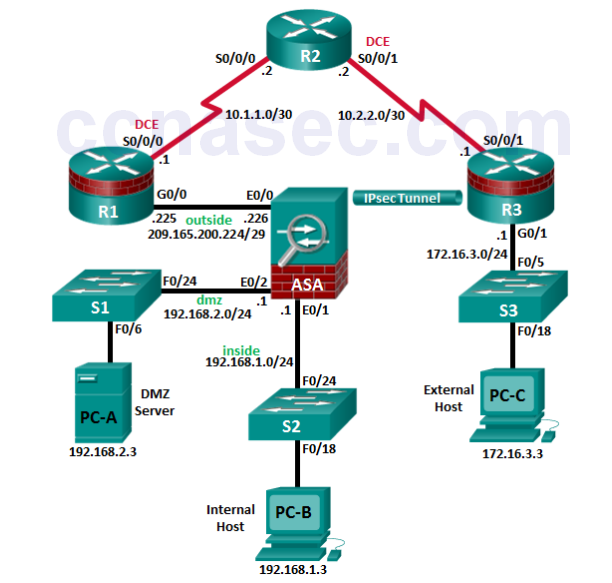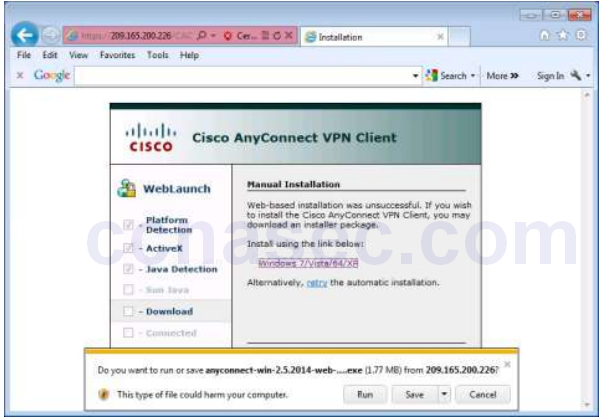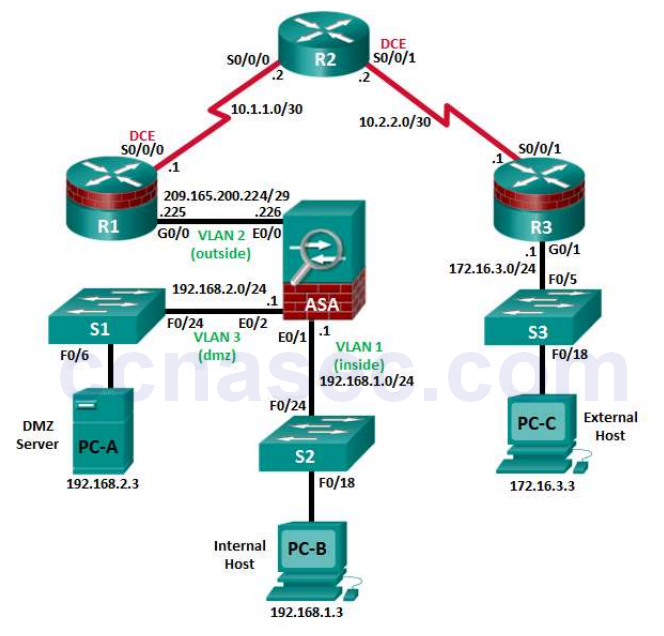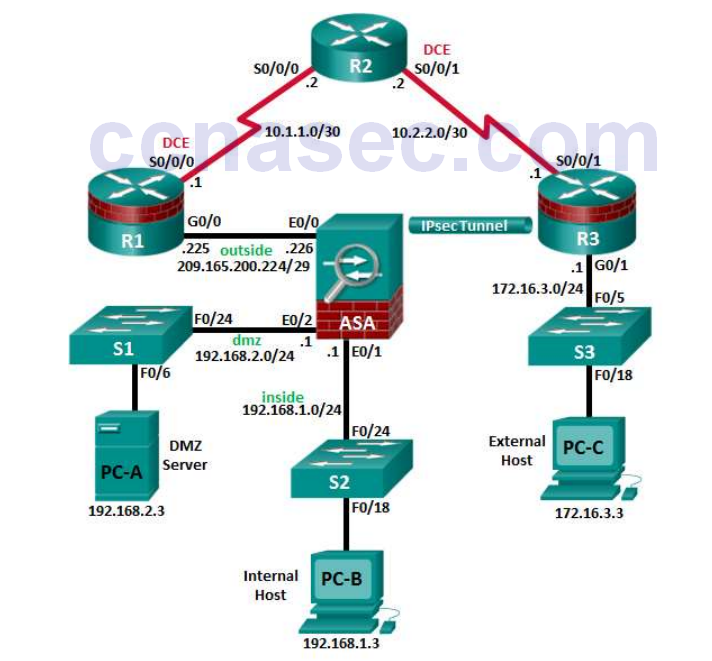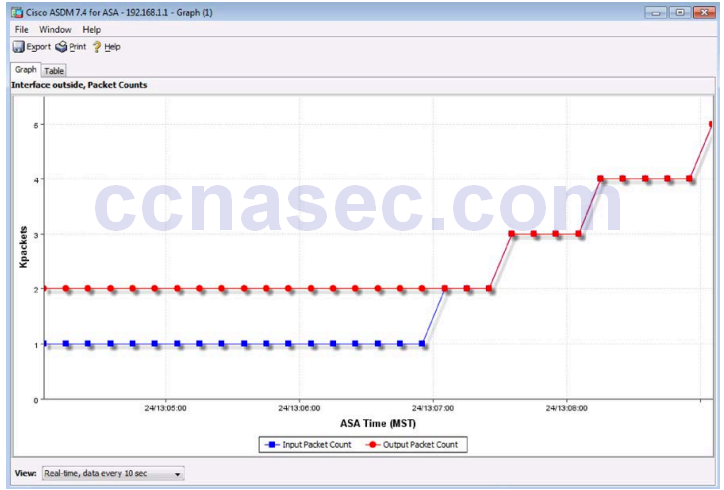Chapter 9 Lab A: Configuring ASA Basic Settings and Firewall Using CLI (Instructor Version)
Instructor Note: Red font color or gray highlights indicate text that appears in the instructor copy only.
Topology
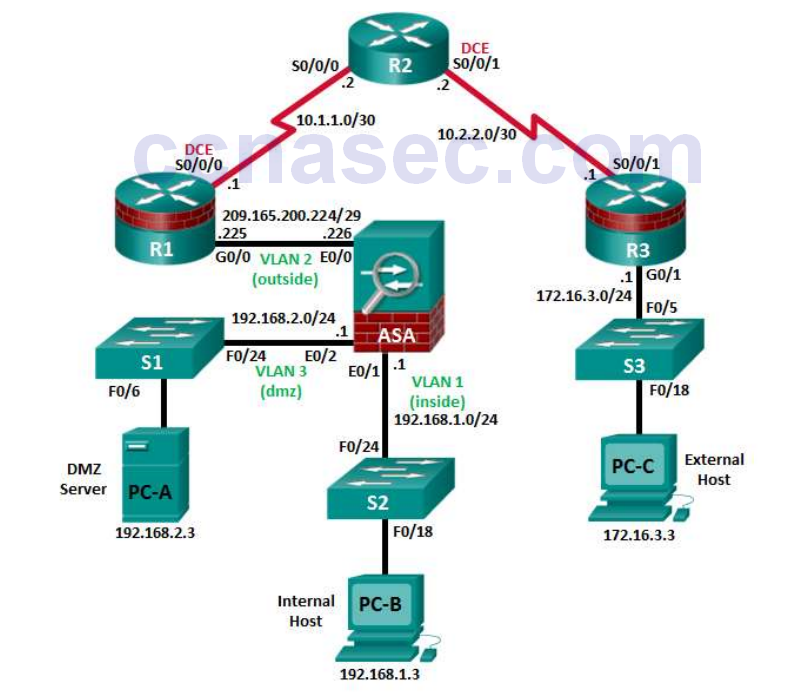
Note: ISR G2 devices use GigabitEthernet interfaces instead of FastEthernet interfaces.
IP Addressing Table
| Device | Interface | IP Address | Subnet Mask | Default Gateway | Switch Port |
|---|---|---|---|---|---|
| R1 | G0/0 | 209.165.200.225 | 255.255.255.248 | N/A | ASA E0/0 |
| S0/0/0 (DCE) | 10.1.1.1 | 255.255.255.252 | N/A | N/A | |
| R2 | S0/0/0 | 10.1.1.2 | 255.255.255.252 | N/A | N/A |
| S0/0/1 (DCE) | 10.2.2.2 | 255.255.255.252 | N/A | N/A | |
| R3 | G0/1 | 172.16.3.1 | 255.255.255.0 | N/A | S3 F0/5 |
| S0/0/1 | 10.2.2.1 | 255.255.255.252 | N/A | N/A | |
| ASA | VLAN 1 (E0/1) | 192.168.1.1 | 255.255.255.0 | N/A | S2 F0/24 |
| ASA | VLAN 2 (E0/0) | 209.165.200.226 | 255.255.255.248 | N/A | R1 G0/0 |
| ASA | VLAN 3 (E0/2) | 192.168.2.1 | 255.255.255.0 | N/A | S1 F0/24 |
| PC-A | NIC | 192.168.2.3 | 255.255.255.0 | 192.168.2.1 | S1 F0/6 |
| PC-B | NIC | 192.168.1.3 | 255.255.255.0 | 192.168.1.1 | S2 F0/18 |
| PC-C | NIC | 172.16.3.3 | 255.255.255.0 | 172.16.3.1 | S3 F0/18 |
Objectives
Part 1: Basic Router/Switch/PC Configuration
- Cable the network as shown in the topology.
- Configure hostnames and interface IP addresses for routers, switches, and PCs.
- Configure static routing, including default routes, between R1, R2, and R3.
- Enable HTTP and SSH access for R1.
- Configure PC host IP settings.
- Verify connectivity between hosts, switches, and routers.
- Save the basic running configuration for each router and switch.
Part 2: Accessing the ASA Console and Using CLI Setup Mode to Configure Basic Settings
- Access the ASA console and view hardware, software, and configuration settings.
- Determine the ASA version, interfaces, and license.
- Determine the file system and contents of flash memory.
- Use CLI Setup mode to configure basic settings (hostname, passwords, clock, etc.).
Part 3: Configuring Basic ASA Settings and Interface Security Levels Using the CLI.
- Configure the hostname and domain name.
- Configure the login and enable passwords.
- Set the date and time.
- Configure the inside and outside interfaces.
- Test connectivity to the ASA.
- Configure SSH access to the ASA.
- Configure HTTPS access on the ASA for ASDM.
Part 4: Configuring Routing, Address Translation, and Inspection Policy Using the CLI
- Configure a static default route for the ASA.
- Configure PAT and network objects.
- Modify the MPF application inspection global service policy.
Part 5: Configuring DHCP, AAA, and SSH
- Configure the ASA as a DHCP server/client.
- Configure Local AAA user authentication.
- Configure SSH remote access to the AAA.
Part 6: Configuring DMZ, Static NAT, and ACLs
- Configure the DMZ interface VLAN 3 on the ASA.
- Configure static NAT for the DMZ server using a network object.
- Configure an ACL to allow access to the DMZ for Internet users.
- Verify access to the DMZ server for external and internal users.
Background/Scenario
The Cisco Adaptive Security Appliance (ASA) is an advanced network security device that integrates astateful firewall, VPN, and other capabilities. This lab employs an ASA 5505 to create a firewall and protect an internal corporate network from external intruders while allowing internal hosts access to the Internet. The ASA creates three security interfaces: Outside, Inside, and DMZ. It provides outside users limited access to the DMZ and no access to inside resources. Inside users can access the DMZ and outside resources.
The focus of this lab is the configuration of the ASA as a basic firewall. Other devices will receive mini mal configuration to support the ASA portion of this lab. This lab uses the ASA CLI, which is similar to the IOS CLI, to configure basic device and security settings.
In Part 1 of this lab, you will configure the topology and non-ASA devices. In Parts 2 through 4 you will configure basic ASA settings and the firewall between the inside and outside networks. In part 5 you will configure the ASA for additional services, such as DHCP, AAA, and SSH. In Part 6, you will configure a DMZ on the ASA and provide access to a server in the DMZ.
Your company has one location connected to an ISP. R1 represents a CPE device managed by the ISP. R2 represents an intermediate Internet router. R3 represents an ISP that connects an administrator from a network management company, who has been hired to remotely manage your network. The ASA is an edge security device that connects the internal corporate network and DMZ to the ISP while providing NAT and DHCP services to inside hosts. The ASA will be configured for management by an administrator on the internal network and by the remote administrator. Layer 3 VLAN interfaces provide access to the three areas created in the lab: Inside, Outside, and DMZ. The ISP has assigned the public IP address space of 209.165.200.224/29, which will be used for address translation on the ASA.
Note: The router commands and output in this lab are from a Cisco 1941 with Cisco IOS Release 15.4(3)M2 image with a Security Technology license. Other routers and Cisco IOS versions can be used. Se e the Router Interface Summary Table at the end of this lab to determine which interface identifiers to use based on the equipment in your class. Depending on the router model and Cisco IOS version, the available commands and output produced might vary from what is shown in this lab.
The ASA used with this lab is a Cisco model 5505 with an 8-port integrated switch, running OS version 9.2(3), Adaptive Security Device Manager (ASDM) version 7.4(1), and comes with a Base license that allows a maximum of three VLANs.
Note: Ensure that the routers and switches have been erased and have no startup configurations.
Instructor Note: Instructions for initializing the network devices are provided in the Chapter 0.0.0.0
Instructions for erasing the ASA and accessing the console are provided in this lab.
Required Resources
- 3 Routers (Cisco 1941 with Cisco IOS Release 15.4(3)M2 image with a Security Technology Package license)
- 3 Switches (Cisco 2960 with cryptography IOS image for SSH support – Release 15.0(2)SE7 or comparable)
- 1 ASA 5505 (OS version 9.2(3) and ASDM version 7.4(1) and Base license or comparable)
- 3 PCs (Windows 7 or Windows 8 with SSH client software)
- Serial and Ethernet cables as shown in the topology
- Console cables to configure Cisco networking devices
Instructor Note:
- This lab is divided into six parts. Part 1 can be performed separately, but must be performed before parts 2 through 6. Part 2 uses the CLI Setup mode. Parts 3 through 6 can be performed individually or in combination with other parts as time permits, but should be performed sequentially. In some cases, a task assumes the configuration of certain features in a prior task.
- The goal is to use an ASA to implement firewall and other services that might previously have been configured on an ISR. In this lab, the student configures the most common basic ASA settings and services, such as NAT, ACL, DHCP, AAA, and SSH.
- The final running configurations for all devices are found at the end of this lab. The ASA factory default configuration is also provided.
Part 1: Basic Router/Switch/PC Configuration
In Part 1 of this lab, you will set up the network topology and configure basic settings on the routers, such as interface IP addresses and static routing.
Note: Do not configure ASA settings at this time.
Step 1: Cable the network and clear previous device settings.
Attach the devices that are shown in the topology diagram and cable as necessary. Make sure that the routers and switches have been erased and have no startup configurations.
Step 2: Configure basic settings for routers and switches.
a. Configure hostnames as shown in the topology for each router.
b. Configure router interface IP addresses as shown in the IP Addressing Table.
c. Configure a clock rate for routers with a DCE serial cable attached to their serial interface. R1 is shown here as an example.
R1(config)# interface S0/0/0 R1(config-if)# clock rate 64000
d. Configure the host name for the switches. Other than the host name, the switches can be left in their default configuration state. Configuring the VLAN management IP address for the switches is optional.
Step 3: Configure static routing on the routers.
a. Configure a static default route from R1 to R2 and from R3 to R2.
R1(config)# ip route 0.0.0.0 0.0.0.0 Serial0/0/0 R3(config)# ip route 0.0.0.0 0.0.0.0 Serial0/0/1
b. Configure a static route from R2 to the R1 G0/0 subnet (connected to ASA interface E0/0) and a static route from R2 to the R3 LAN.
R2(config)# ip route 209.165.200.224 255.255.255.248 Serial0/0/0 R2(config)# ip route 172.16.3.0 255.255.255.0 Serial0/0/1
Step 4: Enable the HTTP server and configure a user account, encrypted passwords, and crypto keys for SSH.
Note: Passwords in this task are set to a minimum of 10 characters but are relatively simple for the purposes of this lab. More complex passwords are recommended in a production network.
a. Enable HTTP access to R1 using the ip http server command in global config mode. Set the console and VTY passwords to cisco. This will provide web and SSH targets for testing later in the lab.
R1(config)# ip http server
b. Configure a minimum password length of 10 characters using the security passwords command.
R1(config)# security passwords min-length 10
c. Configure a domain name.
R1(config)# ip domain-name ccnasecurity.com
d. Configure crypto keys for SSH.
R1(config)# crypto key generate rsa general-keys modulus 1024
e. Configure an admin01 user account using algorithm-type scrypt for encryption and a password of cisco12345.
R1(config)# username admin01 algorithm-type scrypt secret cisco12345
f. Configure line console 0 to use the local user database for logins. For additional security, the exec-timeout command causes the line to log out after five minutes of inactivity. The logging synchronous command prevents console messages from interrupting command entry.
Note: To avoid repetitive logins during this lab, the exec-timeout command can be set to 0 0, which prevents it from expiring. However, this is not considered to be a good security practice.
R1(config)# line console 0 R1(config-line)# login local R1(config-line)# exec-timeout 5 0 R1(config-line)# logging synchronous
g. Configure line vty 0 4 to use the local user database for logins and restrict access to only SSH connections.
R1(config)# line vty 0 4 R1(config-line)# login local R1(config-line)# transport input ssh R1(config-line)# exec-timeout 5 0
h. Configure the enable password with strong encryption.
R1(config)# enable algorithm-type scrypt secret class12345
Step 5: Configure PC host IP settings.
Configure a static IP address, subnet mask, and default gateway for PC-A, PC-B, and PC-C as shown in the IP Addressing Table.
Step 6: Verify connectivity.
Because the ASA is the focal point for the network zones, and it has not yet been configured, there will be no connectivity between devices that are connected to it. However, PC-C should be able to ping the R1 interface. From PC-C, ping the R1 G0/0 IP address (209.165.200.225). If these pings are not successful, troubleshoot the basic device configurations before continuing.
Note: If you can ping from PC-C to R1 G0/0 and S0/0/0 you have demonstrated that static routing is configured and functioning correctly.
Step 7: Save the basic running configuration for each router and switch.
Part 2: Accessing the ASA Console and Using CLI Setup to Configure Basic Settings
In Part 2 of this lab, you will access the ASA via the console and use various show commands to determine hardware, software, and configuration settings. You will clear the current configuration and use the CLI interactive setup utility to configure basic ASA settings.
Note: Do not configure ASA settings at this time.
Step 1: Access the ASA console.
a. Accessing the ASA via the console port is the same as with a Cisco router or switch. Connect to the ASA console port with a rollover cable.
b. Use a terminal emulation program, such as TeraTerm or PuTTy to access the CLI. Then use the serial port settings of 9600 baud, eight data bits, no parity, one stop bit, and no flow control.
c. Enter privileged mode with the enable command and password (if a password has been set). The password is blank by default. Press Enter. If the password has been changed to what is specified in this lab, enter the word class. The default ASA hostname and prompt is ciscoasa>.
ciscoasa> enable Password: class (or press Enter if none set)
Step 2: Determine the ASA version, interfaces, and license.
The ASA 5505 comes with an integrated eight-port Ethernet switch. Ports E0/0 to E0/5 are normal Fast Ethernet ports and ports E0/6 and E0/7 are PoE ports for use with PoE devices, such as IP phones or network cameras.
Use the show version command to determine various aspects of this ASA device.
ciscoasa# show version
Cisco Adaptive Security Appliance Software Version 9.2(3)
Device Manager Version 7.4(1)
Compiled on Mon 15-Dec-14 18:17 by builders
System image file is "disk0:/asa923-k8.bin"
Config file at boot was "startup-config"
ciscoasa up 23 hours 0 mins
Hardware: ASA5505, 512 MB RAM, CPU Geode 500 MHz
Internal ATA Compact Flash, 128MB
BIOS Flash M50FW016 @ 0xfff00000, 2048KB
Encryption hardware device : Cisco ASA-5505 on-board accelerator (revision 0x0)
Boot microcode : CN1000-MC-BOOT-2.00
SSL/IKE microcode : CNLite-MC-SSLm-PLUS-2.03
IPSec microcode : CNlite-MC-IPSECm-MAIN-2.06
Number of accelerators: 1
0: Int: Internal-Data0/0 : address is 0007.7dbf.5645, irq 11
1: Ext: Ethernet0/0 : address is 0007.7dbf.563d, irq 255
2: Ext: Ethernet0/1 : address is 0007.7dbf.563e, irq 255
<output omitted>
What software version is this ASA running?
_______________________________________________________________________________________
The ASA in this lab uses version 9.2(3).
What is the name of the system image file and from where was it loaded?
_______________________________________________________________________________________
_______________________________________________________________________________________
The system image file in the ASA for this lab is asa923-k8.bin, and it was loaded from disk0: (or flash:).
The ASA can be managed using a built-in GUI known as ASDM. What version of ASDM is this ASA running?
_______________________________________________________________________________________
The ASA in this lab uses ASDM version 7.4(1).
How much RAM does this ASA have?
_______________________________________________________________________________________
The ASA in this lab has 512 MB RAM.
How much flash memory does this ASA have?
_______________________________________________________________________________________
The ASA in this lab has 128 MB RAM.
How many Ethernet ports does this ASA have?
_______________________________________________________________________________________
The ASA in this lab has eight ports.
What type of license does this ASA have?
_______________________________________________________________________________________
The ASA has either Base or the Security Plus license.
How many VLANs can be created with this license?
_______________________________________________________________________________________
Three VLANs can be created with the Base license or 20 with the Security Plus license.
Instructor Note: Although three VLANs are possible, the DMZ feature has a restriction placed on it that limits communication between the third named VLAN and one of the other two VLANs. This will be explained further and configured in Part 6 of this lab.
Step 3: Determine the file system and contents of flash memory.
a. Display the ASA file system using the show file system command. Determine what prefixes are supported.
ciscoasa# show file system
File Systems:
Size(b) Free(b) Type Flags Prefixes
* 128573440 55664640 disk rw disk0: flash:
- - network rw tftp:
- - opaque rw system:
- - network ro http:
- - network ro https:
- - network rw ftp:
- - network rw smb:
What is another name for flash:?_________________________________________________________
Disk0:
b. Display the contents of flash memory using one of these commands: show flash, show disk0, dir flash:,
or dir disk0:.
ciscoasa# show flash
--#-- --length-- -----date/time------ path
168 25159680 Aug 29 2011 13:00:52 asa923-k8.bin
122 0 Aug 29 2011 13:09:32 nat_ident_migrate
13 2048 Aug 29 2011 13:02:14 coredumpinfo
14 59 Aug 29 2011 13:02:14 coredumpinfo/coredump.cfg
169 16280544 Aug 29 2011 13:02:58 asdm-741.bin
3 2048 Aug 29 2011 13:04:42 log
6 2048 Aug 29 2011 13:05:00 crypto_archive
171 34816 Jan 01 1980 00:00:00 FSCK0000.REC
173 36864 Jan 01 1980 00:00:00 FSCK0001.REC
174 12998641 Aug 29 2011 13:09:22 csd_3.5.2008-k9.pkg
175 2048 Aug 29 2011 13:09:24 sdesktop
211 0 Aug 29 2011 13:09:24 sdesktop/data.xml
176 6487517 Aug 29 2011 13:09:26 anyconnect-macosx-i386-2.5.2014-k9.pkg
177 6689498 Aug 29 2011 13:09:30 anyconnect-linux-2.5.2014-k9.pkg
178 4678691 Aug 29 2011 13:09:32 anyconnect-win-2.5.2014-k9.pkg
<output omitted>
c. What is the name of the ASDM file in flash:? ________________________________________________
asdm-741.bin
Instructor Note: Check the contents of flash memory occasionally to see if there are many upgrade_startup_error log files. The ASA generates these as a result of erasing the startup config. You can delete the log files by issuing the command del flash:upgrade_startup_errors* from the Enable prompt and pressing Enter at each prompt.
CCNAS-ASA# del flash:upgrade_startup_errors* Delete filename [upgrade_startup_errors*]? Delete disk0:/upgrade_startup_errors_201109141157.log? [confirm] <Enter> Delete disk0:/upgrade_startup_errors_201109141224.log? [confirm] <Enter> <output omitted>
Step 4: Determine the current running configuration.
The ASA 5505 is commonly used as an edge security device that connects a small business or teleworker to an ISP device, such as a DSL or cable modem, for access to the Internet. The default factory configuration for the ASA 5505 includes the following:
- An inside VLAN 1 interface is configured that includes the Ethernet 0/1 through 0/7 switch ports. The
VLAN 1 IP address and mask are 192.168.1.1 and 255.255.255.0. - An outside VLAN 2 interface is configured that includes the Ethernet 0/0 switch port. VLAN 2 derives its
IP address from the ISP using DHCP by default. - The default route is derived from the DHCP default gateway.
- All inside IP addresses are translated when accessing the outside, using interface PAT on the VLAN 2 interface.
- By default, inside users can access the outside with an access list and outside users are prevented from accessing the inside.
- The DHCP server is enabled on the security appliance, so a PC connecting to the VLAN 1 interface receives an address between 192.168.1.5 and 192.168.1.36 (base license) though the actual range may vary.
- The HTTP server is enabled for ASDM and is accessible to users on the 192.168.1.0/24 network.
- No console or enable passwords are required, and the default hostname is ciscoasa.
Note: In this lab, you will manually configure settings similar to those listed above, as well as some additional settings, using the ASA CLI.
a. Display the current running configuration using the show running-config command.
ciscoasa# show running-config : Saved : ASA Version 9.2(3) ! hostname ciscoasa enable password 8Ry2YjIyt7RRXU24 encrypted names ! interface Ethernet0/0 switchport access vlan 2 ! interface Ethernet0/1 ! interface Ethernet0/2 <output omitted>
Note: To stop the output from a command using the CLI, press Q.
If you see VLANs 1 and 2 and other settings as described previously, the device is most likely configured with the default factory configuration. You may also see other security features, such as a global policy that inspects selected application traffic, which the ASA inserts by default if the original startup configuration has been erased. The actual output varies depending on the ASA model, version, and configuration status.
b. You can restore the ASA to its factory default settings by using the configure factory-default command.
ciscoasa# conf t ciscoasa(config)# configure factory-default WARNING: The boot system configuration will be cleared. The first image found in disk0:/ will be used to boot the system on the next reload. Verify there is a valid image on disk0:/ or the system will not boot. Begin to apply factory-default configuration: Clear all configuration WARNING: DHCPD bindings cleared on interface 'inside', address pool removed Executing command: interface Ethernet 0/0 Executing command: switchport access vlan 2 Executing command: no shutdown Executing command: exit Executing command: interface Ethernet 0/1 Executing command: switchport access vlan 1 Executing command: no shutdown Executing command: exit <output omitted>
c. Review this output and pay particular attention to the VLAN interfaces, NAT-related, and DHCP-related sections. These will be configured later in this lab using the CLI.
d. You may want to capture and print the factory-default configuration as a reference. Use the terminal emulation program to copy it from the ASA and paste it into a text document. You can then edit this file if desired, so that it contains only valid commands. You should remove password commands and enter the no shut command to bring up the desired interfaces.
Step 5: Clear the previous ASA configuration settings.
a. Use the write erase command to remove the startup-config file from flash memory.
ciscoasa# write erase Erase configuration in flash memory? [confirm] [OK] ciscoasa# ciscoasa# show start No Configuration
Note: The IOS command erase startup-config is not supported on the ASA.
b. Use the reload command to restart the ASA. This causes the ASA to come up in CLI Setup mode. If prompted that the config has been modified and needs to be saved, respond with N, and then press Enter to proceed with the reload.
ciscoasa# reload Proceed with reload? [confirm] ciscoasa# *** *** --- START GRACEFUL SHUTDOWN ---Shutting down isakmp Shutting down File system *** *** --- SHUTDOWN NOW ---Process shutdown finished Rebooting..... CISCO SYSTEMS Embedded BIOS Version 1.0(12)13 08/28/08 15:50:37.45 <output omitted>
Step 6: Use the Setup interactive CLI mode to configure basic settings.
When the ASA completes the reload process, it should detect that the startup-config file is missing and present a series of interactive prompts to configure basic ASA settings. If it does not come up in this mode, repeat Step 5. As an alternative, you can run the setup command at the global configuration mode prompt, but you must first create a VLAN interface (VLAN 1), name the VLAN management (using the nameifcommand), and assign the VLAN an IP address.
Note: The interactive prompt mode does not configure the ASA with factory defaults as described in Step 4. This mode can be used to configure minimal basic settings, such as hostname, clock, and passwords. You can also go directly to the CLI to configure the ASA settings, as described in Part 3.
a. Respond to the Setup interactive prompts as shown here, after the ASA reloads.
Pre-configure Firewall now through interactive prompts [yes]? <Enter> Firewall Mode [Routed]: <Enter> Enable password [<use current password>]: class Allow password recovery [yes]? <Enter> Clock (UTC): Year [2015]: <Enter> Month [Apr]: <Enter> Day [19]: <Enter> Time [23:32:19]: <Enter> Management IP address: 192.168.1.1 Management network mask: 255.255.255.0 Host name: ASA-Init Domain name: generic.com IP address of host running Device Manager: <Enter> The following configuration will be used: Enable password: cisco Allow password recovery: yes Clock (UTC): 23:32:19 Apr 19 2015 Firewall Mode: Routed Management IP address: 192.168.1.1 Management network mask: 255.255.255.0 Host name: ASA-Init Domain name: generic.com Use this configuration and save to flash? [yes] yes INFO: Security level for "management" set to 0 by default. Cryptochecksum: c8a535f0 e273d49e 5bddfd19 e12566b1 2070 bytes copied in 0.940 secs Type help or '?' for a list of available commands. ASA-Init>
Note: In the above configuration, the IP address of the host running ASDM was left blank. It is not necessary to install ASDM on a host. It can be run from the flash memory of the ASA device itself using the browser of the host.
Note: The responses to the prompts are automatically stored in the startup-config and the running config.However, additional security-related commands, such as a global default inspection service policy, are inserted into the running-config by the ASA OS.
b. Enter privileged EXEC mode with the enable command. Enter class for the password.
c. Issue the show run command to see the additional security-related configuration commands that are inserted by the ASA.
d. Issue the copy run start command to capture the additional security-related commands in the startupconfig file.
Part 3: Configuring ASA Settings and Interface Security Using the CLI
In Part 3, you will configure basic settings by using the ASA CLI, even though some of them were already configured using the Setup mode interactive prompts in Part 2. In this part, you will start with the settings configured in Part 2 and then add to or modify them to create a complete basic configuration.
Tip: Many ASA CLI commands are similar to, if not the same, as those used with the Cisco IOS CLI. In addition, the process of moving between configuration modes and sub-modes is essentially the same.
Note: You must complete Part 2 before beginning Part 3.
Step 1: Configure the hostname and domain name.
a. Enter global configuration mode using the config t command. The first time you enter configuration mode after running Setup, you will be prompted to enable anonymous reporting. Respond with no.
ASA-Init# config t ASA-Init(config)# ***************************** NOTICE ***************************** Help to improve the ASA platform by enabling anonymous reporting, which allows Cisco to securely receive minimal error and health information from the device. To learn more about this feature, please visit: http://www.cisco.com/go/smartcall Would you like to enable anonymous error reporting to help improve the product? [Y]es, [N]o, [A]sk later: n In the future, if you would like to enable this feature, issue the command "call-home reporting anonymous". Please remember to save your configuration.
b. Configure the ASA hostname using the hostname command.
ASA-Init(config)# hostname CCNAS-ASA
c. Configure the domain name using the domain-name command.
CCNAS-ASA(config)# domain-name ccnasecurity.com
Step 2: Configure the login and enable mode passwords.
a. The login password isused for Telnet connections (and SSH prior to ASA version 8.4). By default, it is set to cisco, but since the default startup configuration was erased you have the option to configure the login password using the passwd or password command. This command is optional because later in the lab we will configure the ASA for SSH, and not Telnet access.
CCNAS-ASA(config)# passwd cisco
b. Configure the privileged EXEC mode (enable) password using the enable password command.
CCNAS-ASA(config)# enable password class
Step 3: Set the date and time.
The date and time can be set manually using the clock set command. The syntax for the clock set command
is clock set hh:mm:ss {month day | day month} year. The following example shows how to set the date and
time using a 24-hour clock:
CCNAS-ASA(config)# clock set 19:09:00 april 19 2015
Step 4: Configure the inside and outside interfaces.
ASA 5505 interface notes:
The 5505 is different from the other 5500 series ASA models. With other ASAs, the physical port can be assigned a Layer 3 IP address directly, much like a Cisco router. With the ASA 5505, the eight integrated switch ports are Layer 2 ports. To assign Layer 3 parameters, you must create a switch virtual interface (SVI) or logical VLAN interface and then assign one or more of the physical Layer 2 ports to it. All eight switch ports are initially assigned to VLAN 1, unless the factory default configuration is present, in which case, port E0/0 is assigned to VLAN 2. In this step, you will create internal and external VLAN interfaces, name them, assign IP addresses, and set the interface security level.
If you completed the initial configuration Setup utility, interface VLAN 1 is configured as the management VLAN with an IP address of 192.168.1.1. You will configure it as the inside interface for this lab. You will only configure the VLAN 1 (inside) and VLAN 2 (outside) interfaces at this time. The VLAN 3 (dmz) interface will be configured in Part 6 of the lab.
a. Configure a logical VLAN 1 interface for the inside network (192.168.1.0/24) and set the security level to the highest setting of 100.
CCNAS-ASA(config)# interface vlan 1 CCNAS-ASA(config-if)# nameif inside CCNAS-ASA(config-if)# ip address 192.168.1.1 255.255.255.0 CCNAS-ASA(config-if)# security-level 100
b. Create a logical VLAN 2 interface for the outside network (209.165.200.224/29), set the security level to the lowest setting of 0, and access the VLAN 2 interface.
CCNAS-ASA(config-if)# interface vlan 2 CCNAS-ASA(config-if)# nameif outside INFO: Security level for "outside" set to 0 by default. CCNAS-ASA(config-if)# ip address 209.165.200.226 255.255.255.248 CCNAS-ASA(config-if)# no shutdown
Interface security-level notes:
You may receive a message that the security level for the inside interface was set automatically to 100, and the outside interface was set to 0. The ASA uses interface security levels from 0 to 100 to enforce the security policy. Security level 100 (inside) is the most secure and level 0 (outside) is the least secure.
By default, the ASA applies a policy where traffic from a higher security level interface to one with a lower level is permitted and traffic from a lower security level interface to one with a higher security level is denied.The ASA default security policy permits outbound traffic, which is inspected, by default. Returning traffic is allowed due to stateful packet inspection. This default “routed mode” firewall behavior of the ASA allows packets to be routed from the inside network to the outside network, but not vice-versa. In Part 4 of this lab,you will configure NAT to increase the firewall protection.
c. Use the show interface command to ensure that ASA Layer 2 ports E0/0 (for VLAN 2) and E0/1 (for VLAN 1) are both up. An example is shown for E0/0. If either port is shown as down/down, check the physical connections. If either port is administratively down, bring it up with the no shutdown command.
CCNAS-ASA# show interface e0/0
Interface Ethernet0/0 "", is administratively down, line protocol is up
Hardware is 88E6095, BW 100 Mbps, DLY 100 usec
Auto-Duplex(Full-duplex), Auto-Speed(100 Mbps)
<output omitted>
d. Assign ASA Layer 2 port E0/1 to VLAN 1 and port E0/0 to VLAN 2. Use the no shutdown command to ensure they are up.
CCNAS-ASA(config)# interface e0/1 CCNAS-ASA(config-if)# switchport access vlan 1 CCNAS-ASA(config-if)# no shutdown CCNAS-ASA(config-if)# interface e0/0 CCNAS-ASA(config-if)# switchport access vlan 2 CCNAS-ASA(config-if)# no shutdown
Note: Even though E0/1 is in VLAN 1 by default, the commands are provided above.
e. Display the status for all ASA interfaces using the show interface ip brief command.
Note: This command is different from the show ip interface brief IOS command. If any of the physical or logical interfaces previously configured are not up/up, troubleshoot as necessary before continuing.
Tip: Most ASA show commands, as well as ping, copy, and others, can be issued from within any configuration mode prompt without the do command that is required with IOS.
CCNAS-ASA(config)# show interface ip brief Interface IP-Address OK? Method Status Protocol Ethernet0/0 unassigned YES unset up up Ethernet0/1 unassigned YES unset up up Ethernet0/2 unassigned YES unset up up Ethernet0/3 unassigned YES unset down down Ethernet0/4 unassigned YES unset down down Ethernet0/5 unassigned YES unset down down Ethernet0/6 unassigned YES unset down down Ethernet0/7 unassigned YES unset down down Internal-Data0/0 unassigned YES unset up up Internal-Data0/1 unassigned YES unset up up Vlan1 192.168.1.1 YES manual up up Vlan2 209.165.200.226 YES manual up up Virtual0 127.0.0.1 YES unset up up
f. Display the information for the Layer 3 VLAN interfaces using the show ip address command.
CCNAS-ASA(config)# show ip address System IP Addresses: Interface Name IP address Subnet mask Method Vlan1 inside 192.168.1.1 255.255.255.0 manual Vlan2 outside 209.165.200.226 255.255.255.248 manual Current IP Addresses: Interface Name IP address Subnet mask Method Vlan1 inside 192.168.1.1 255.255.255.0 manual Vlan2 outside 209.165.200.226 255.255.255.248 manual
g. Use the show switch vlan command to display the inside and outside VLANs configured on the ASA and to display the assigned ports.
CCNAS-ASA# show switch vlan
VLAN Name Status Ports
---- -------------------------------- --------- -----------------------------
1 inside up Et0/1, Et0/2, Et0/3, Et0/4
Et0/5, Et0/6, Et0/7
2 outside up Et0/0
h. You may also use the show running-config interface type/number command to display the configuration for a particular interface from the running configuration.
CCNAS-ASA# show run interface vlan 1 ! interface Vlan1 nameif inside security-level 100 ip address 192.168.1.1 255.255.255.0
Step 5: Test connectivity to the ASA.
a. Ensure that PC-B has a static IP address of 192.168.1.3, a subnet mask of 255.255.255.0, and a default gateway of 192.168.1.1 (the IP address of ASA VLAN 1 inside interface).
b. You should be able to ping from PC-B to the ASA inside interface address and ping from the ASA to PCB. If the pings fail, troubleshoot the configuration as necessary.
CCNAS-ASA# ping 192.168.1.3 Type escape sequence to abort. Sending 5, 100-byte ICMP Echos to 192.168.1.3, timeout is 2 seconds: !!!!! Success rate is 100 percent (5/5), round-trip min/avg/max = 1/1/1 ms
c. From PC-C, ping the VLAN 2 (outside) interface at IP address 209.165.200.226. You should not be able to ping this address.
Step 6: Configure ASDM access to the ASA.
a. You can configure the ASA to accept HTTPS connections using the http command. This allows access to the ASA GUI (ASDM). Configure the ASA to allow HTTPS connections from any host on the inside network (192.168.1.0/24).
CCNAS-ASA(config)# http server enable CCNAS-ASA(config)# http 192.168.1.0 255.255.255.0 inside
b. Open a browser on PC-B and test the HTTPS access to the ASA by entering https://192.168.1.1. You will be prompted with a security certificate warning. Click Continue. Click Yes for the other security warnings. You should see the Cisco ASDM Welcome screen that allows you to: Install ASDM Launcher and Run ASDM, Run ASDM, or Run Startup Wizard.
Note: If you are unable to launch ASDM, the IP address must be added to the allowed list of IP addresses in Java.
1) Access the Windows Control Panel and click Java.
2) In the Java Control Panel, select Security tab. Click Edit Site List.
3) In the Exception Site list, click Add. In the Location field, type https://192.168.1.1.
4) Click OK to add the IP address.
5) Verify that the IP address has been added. Click OK to accept the changes.
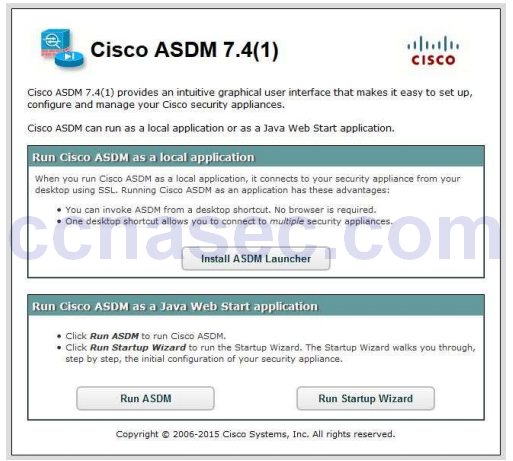
c. Close the browser. In the next lab, you will use ASDM extensively to configure the ASA. The objective here is not to use the ASDM configuration screens, but to verify HTTP/ASDM connectivity to the ASA. If you are unable to access ASDM, check your configurations. If the configurations are correct contact your instructor for further assistance.
Part 4: Configuring Routing, Address Translation, and Inspection Policy Using the CLI
In Part 4 of this lab, you will provide a default route for the ASA to reach external networks. You will configure address translation using network objects to enhance firewall security. You will then modify the default application inspection policy to allow specific traffic.
Note: You must complete Part 3 before proceeding to Part 4.
Step 1: Configure a static default route for the ASA.
In Part 3, you configured the ASA outside interface with a static IP address and subnet mask. However, the ASA does not have a gateway of last resort defined. To enable the ASA to reach external networks, you will configure a default static route on the ASA outside interface.
Note: If the ASA outside interface was configured as a DHCP client, it could obtain a default gateway IP address from the ISP. However, in this lab, the outside interface is configured with a static address.
a. Ping from the ASA to R1 G0/0 at IP address 209.165.200.225. Was the ping successful?
____________________________________________________________________________________
____________________________________________________________________________________
Yes, 209.165.200.224/248 is a directly connected network for both R1 and the ASA.
b. Ping from the ASA to R1 S0/0/0 at IP address 10.1.1.1. Was the ping successful?
____________________________________________________________________________________
____________________________________________________________________________________
No, the ASA does not have a route to 10.1.1.0/30.
c. Create a “quad zero” default route using the route command, associate it with the ASA outside interface,and point to the R1 G0/0 at IP address 209.165.200.225 as the gateway of last resort. The default administrative distance is one by default.
CCNAS-ASA(config)# route outside 0.0.0.0 0.0.0.0 209.165.200.225
d. Issue the show route command to display the ASA routing table and the static default route you just created.
CCNAS-ASA# show route
Codes: L - local, C - connected, S - static, R - RIP, M - mobile, B - BGP
D - EIGRP, EX - EIGRP external, O - OSPF, IA - OSPF inter area
N1 - OSPF NSSA external type 1, N2 - OSPF NSSA external type 2
E1 - OSPF external type 1, E2 - OSPF external type 2
i - IS-IS, su - IS-IS summary, L1 - IS-IS level-1, L2 - IS-IS level-2
ia - IS-IS inter area, * - candidate default, U - per-user static route
o - ODR, P - periodic downloaded static route, + - replicated route
Gateway of last resort is 209.165.200.225 to network 0.0.0.0
S* 0.0.0.0 0.0.0.0 [1/0] via 209.165.200.225, outside
C 192.168.1.0 255.255.255.0 is directly connected, inside
L 192.168.1.1 255.255.255.255 is directly connected, inside
C 209.165.200.224 255.255.255.248 is directly connected, outside
L 209.165.200.226 255.255.255.255 is directly connected, outside
e. Ping from the ASA to R1 S0/0/0 IP address 10.1.1.1. Was the ping successful?
____________________________________________________________________________________
_________________________________________________________________________________ ___
Yes. The ASA now has a default route to unknown networks.
Step 2: Configure address translation using PAT and network objects.
Instructor Notes:
Pre-ASA 8.3 NAT configuration:
Prior to ASA version 8.3, NAT configuration from the CLI was the same as the older PIX firewalls. Configuration was performed using the nat, global, and static commands. These commands have been deprecated with 8.3 and newer versions and are no longer supported, with the exception of the nat command under certain circumstances.
An example of configuring PAT using the old commands is presented here for historical reference. In the example, inside addresses from the 192.168.1.0/24 network are being translated using the address of the outside interface.
If you use the older commands as shown in the example with ASA version 8.3 and newer you will receive the
error result shown here.
CCNAS-ASA(config)# nat (inside) 1 192.168.10.0 255.255.255.0 ERROR: This syntax of nat command has been deprecated. Please refer to "help nat" command for more details. CCNAS-ASA(config)# global (outside) 1 interface ERROR: This syntax of nat command has been deprecated. Please refer to "help nat" command for more details.
Note: Beginning with ASA version 8.3, network objects are used to configure all forms of NAT. A network object is created, and it is within this object that NAT is configured. In Step 2a, the network object INSIDE-NET is used to translate the inside network addresses (192.168.10.0/24) to the global address of the outside ASA interface. This type of object configuration is called Auto-NAT.
a. Create the network object INSIDE-NET and assign attributes to it using the subnet and nat commands.
CCNAS-ASA(config)# object network INSIDE-NET CCNAS-ASA(config-network-object)# subnet 192.168.1.0 255.255.255.0 CCNAS-ASA(config-network-object)# nat (inside,outside) dynamic interface CCNAS-ASA(config-network-object)# end
b. The ASA splits the configuration into the object portion that defines the network to be translated and the actual nat command parameters. These appear in two different places in the running configuration. Display the NAT object configuration using the show run object and show run nat commands.
CCNAS-ASA# show run object object network INSIDE-NET subnet 192.168.1.0 255.255.255.0 CCNAS-ASA# show run nat ! object network INSIDE-NET nat (inside,outside) dynamic interface
c. From PC-B, attempt to ping the R1 G0/0 interface at IP address 209.165.200.225. Were the pings
successful? ___________________________ No.
d. Issue the show nat command on the ASA to see the translated and untranslated hits. Notice that, of the pings from PC-B, four were translated and four were not because ICMP is not being inspected by the global inspection policy. The outgoing pings (echoes) were translated, and the returning echo replies were blocked by the firewall policy. You will configure the default inspection policy to allow ICMP in the next step. Note: Depending on the processes and daemons running on the particular computer used as PC-B, you may see more translated and untranslated hits than the four echo requests and echo replies.
CCNAS-ASA# show nat Auto NAT Policies (Section 2) 1 (inside) to (outside) source dynamic INSIDE-NET interface translate_hits = 4, untranslate_hits = 4
e. Ping from PC-B to R1 again and quickly issue the show xlate command to see the addresses being translated.
CCNAS-ASA# show xlate 1 in use, 28 most used Flags: D - DNS, i - dynamic, r - portmap, s - static, I - identity, T - twice ICMP PAT from inside:192.168.1.3/512 to outside:209.165.200.226/21469 flags ri idle 0:00:03 timeout 0:00:30
Note: The flags (r and i) indicate that the translation was based on a port map (r) and was done dynamically (i).
f. Open a browser on PC-B and enter the IP address of R1 G0/0 (209.165.200.225). In a pop-up window, you should be prompted by R1 that authentication is required. TCP-based HTTP traffic is permitted, by default, by the firewall inspection policy.
g. On the ASA, reissue the show nat and show xlate commands to see the hits and addresses being translated for the HTTP connection.
Step 3: Modify the default MPF application inspection global service policy.
For application layer inspection, as well as other advanced options, the Cisco MPF is available on ASAs. Cisco MPF uses three configuration objects to define modular, object-oriented, and hierarchical policies:
- Class maps – Define a match criterion.
- Policy maps – Associate actions to the match criteria.
- Service policies – Attach the policy map to an interface, or globally to all interfaces of the appliance.
a. Display the default MPF policy map that performs the inspection on inside-to-outside traffic. Only traffic that was initiated from the inside is allowed back in to the outside interface. Notice that the ICMP protocolis missing.
CCNAS-ASA# show run | begin class class-map inspection_default match default-inspection-traffic ! policy-map type inspect dns preset_dns_map parameters message-length maximum client auto message-length maximum 512 policy-map global_policy class inspection_default inspect dns preset_dns_map inspect ftp inspect h323 h225 inspect h323 ras inspect ip-options inspect netbios inspect rsh inspect rtsp inspect skinny inspect esmtp inspect sqlnet inspect sunrpc inspect tftp inspect sip inspect xdmcp ! service-policy global_policy global <output omitted>
b. Add the inspection of ICMP traffic to the policy map list using the following commands:
CCNAS-ASA(config)# policy-map global_policy CCNAS-ASA(config-pmap)# class inspection_default CCNAS-ASA(config-pmap-c)# inspect icmp
c. Display the default MPF polich map to verify ICMP is now listed in the inspection rules.
CCNAS-ASA(config-pmap-c)# show run policy-map
! policy-map type inspect dns preset_dns_map parameters message-length maximum client auto message-length maximum 512 policy-map global_policy class inspection_default inspect dns preset_dns_map inspect ftp inspect h323 h225 inspect h323 ras inspect ip-options inspect netbios inspect rsh inspect rtsp inspect skinny inspect esmtp inspect sqlnet inspect sunrpc inspect tftp inspect sip inspect xdmcp inspect icmp !
d. From PC-B, attempt to ping the R1 G0/0 interface at IP address 209.165.200.225. The pings should be successful this time because ICMP traffic is now being inspected and legitimate return traffic is being allowed.
Part 5: Configuring DHCP, AAA, and SSH
In Part 5, you will configure ASA features, such as DHCP and enhanced login security, using AAA and SSH.
Note: You must complete Part 4 before beginning Part 5.
Step 1: Configure the ASA as a DHCP server.
The ASA can be both a DHCP server and a DHCP client. In this step, you will configure the ASA as a DHCP server to dynamically assign IP addresses for DHCP clients on the inside network.
a. Configure a DHCP address pool and enable it on the ASA inside interface. This is the range of addresses to be assigned to inside DHCP clients. Attempt to set the range from 192.168.1.5 through 192.168.1.100.
CCNAS-ASA(config)# dhcpd address 192.168.1.5-192.168.1.100 inside Warning, DHCP pool range is limited to 32 addresses, set address range as: 192.168.1.5-192.168.1.36
Were you able to do this on this ASA?
____________________________________________________________________________________
____________________________________________________________________________________
No. The pool size on the ASA 5505 with a base license is limited to 32 addresses.
b. Repeat the dhcpd command and specify the pool as 192.168.1.5-192.168.1.36
CNAS-ASA(config)# dhcpd address 192.168.1.5-192.168.1.36 inside
c. (Optional) Specify the IP address of the DNS server to be given to clients.
CCNAS-ASA(config)# dhcpd dns 209.165.201.2
Note: Other parameters can be specified for clients, such as WINS server, lease length, and domain name. By default, the ASA sets its own IP address as the DHCP default gateway, so there is no need to configure it. However, to manually configure the default gateway, or set it to a different networking device’s IP address, use the following command:
CCNAS-ASA(config)# dhcpd option 3 ip 192.168.1.1
d. Enable the DHCP daemon within the ASA to listen for DHCP client requests on the enabled interface (inside).
CCNAS-ASA(config)# dhcpd enable inside
e. Verify the DHCP daemon configuration by using the show run dhcpd command.
CCNAS-ASA(config)# show run dhcpd dhcpd dns 209.165.201.2 ! dhcpd address 192.168.1.5-192.168.1.36 inside dhcpd enable inside
f. Access the Network Connection IP Properties for PC-B, and change it from a static IP address to a DHCP client so that it obtains an IP address automatically from the ASA DHCP server. The procedure to do this varies depending on the PC operating system. It may be necessary to issue the ipconfig /renewcommand on PC-B to force it to obtain a new IP address from the ASA.
Instructor Notes: Configuring the ASA as a DHCP client (informational only).
These instructions are provided to configure the outside interface as a DHCP client in the event the ASA needs to obtain its public IP address from an ISP. This is not performed as part of the lab. Optionally, you may wish to configure router R1 as a DHCP server to provide the necessary information to the ASA.
The following command configures the ASA outside interface VLAN 2 to receive its IP address information via a DHCP server and sets the default route using the default gateway parameter provided by the ISP DHCP server.
CCNAS-ASA(config)# interface vlan 2 CCNAS-ASA(config-if)# ip address dhcp setroute
Step 2: Configure AAA to use the local database for authentication.
a. Define a local user named admin by entering the username command. Specify a password of cisco12345.
CCNAS-ASA(config)# username admin password cisco12345
b. Configure AAA to use the local ASA database for SSH user authentication.
CCNAS-ASA(config)# aaa authentication ssh console LOCAL
Note: For added security, starting with ASA version 8.4(2), configure AAA authentication to support SSH connections. The Telnet/SSH default login is not supported. You can no longer connect to the ASA using SSH with the default username and the login password.
Step 3: Configure SSH remote access to the ASA.
You can configure the ASA to accept SSH connections from a single host or a range of hosts on the inside or outside network.
a. Generate an RSA key pair, which is required to support SSH connections. The modulus (in bits) can be 512, 768, 1024, or 2048. The larger the key modulus size you specify, the longer it takes to generate an RSA. Specify a modulus of 1024 using the crypto key command.
CCNAS-ASA(config)# crypto key generate rsa modulus 1024 INFO: The name for the keys will be: <Default-RSA-Key> Keypair generation process begin. Please wait..
.Note: You may receive a message that a RSA key pair is already defined. To replace the RSA key pairenter yes at the prompt.
b. Save the RSA keys to persistent flash memory using either the copy run start or write mem command.
CCNAS-ASA# write mem Building configuration... Cryptochecksum: 3c845d0f b6b8839a f9e43be0 33feb4ef 3270 bytes copied in 0.890 secs [OK]
c. Configure the ASA to allow SSH connections from any host on the inside network (192.168.1.0/24) and from the remote management host at the branch office (172.16.3.3) on the outside network. Set the SSH timeout to 10 minutes (the default is 5 minutes).
CCNAS-ASA(config)# ssh 192.168.1.0 255.255.255.0 inside CCNAS-ASA(config)# ssh 172.16.3.3 255.255.255.255 outside CCNAS-ASA(config)# ssh timeout 10
d. On PC-C, use an SSH client (such as PuTTY) to connect to the ASA outside interface at the IP address
209.165.200.226. The first time you connect you may be prompted by the SSH client to accept the RSA
host key of the ASA SSH server. Log in as user admin and provide the password cisco12345. You can
also connect to the ASA inside interface from a PC-B SSH client using the IP address 192.168.1.1.
Part 6: Configuring DMZ, Static NAT, and ACLs
Previously, you configured address translation using PAT for the inside network. In this part of the lab, you will create a DMZ on the ASA, configure static NAT to a DMZ server, and apply ACLs to control access to the server.
To accommodate the addition of a DMZ and a web server, you will use another address from the ISP range assigned 209.165.200.224/29 (.224-.231). Router R1 G0/0 and the ASA outside interface are already using 209.165.200.225 and .226. You will use the public address 209.165.200.227 and static NAT to provide address translation access to the server.
Step 1: Configure the DMZ interface VLAN 3 on the ASA.
a. Configure DMZ VLAN 3, which is where the public access web server will reside. Assign VLAN 3 IP address 192.168.2.1/24, name it dmz, and assign a security level of 70.
Note: If you are working with the ASA 5505 Base license, you will see the error message shown in the output below. The ASA 5505 Base license allows for the creation of up to three named VLAN interfaces. However, you must disable communication between the third interface and one of the other interfaces using the no forward command. This is not an issue if the ASA has a Security Plus license, which allows 20 named VLANs.
Because the server does not need to initiate communication with the inside users, disable forwarding to interface VLAN 1.
CCNAS-ASA(config)# interface vlan 3 CCNAS-ASA(config-if)# ip address 192.168.2.1 255.255.255.0 CCNAS-ASA(config-if)# nameif dmz ERROR: This license does not allow configuring more than 2 interfaces with nameif and without a "no forward" command on this interface or on 1 interface(s) with nameif already configured. CCNAS-ASA(config-if)# no forward interface vlan 1 CCNAS-ASA(config-if)# nameif dmz INFO: Security level for "dmz" set to 0 by default. CCNAS-ASA(config-if)# security-level 70 CCNAS-ASA(config-if)# no shut
b. Assign ASA physical interface E0/2 to DMZ VLAN 3 and enable the interface.
CCNAS-ASA(config-if)# interface Ethernet0/2 CCNAS-ASA(config-if)# switchport access vlan 3 CCNAS-ASA(config-if)# no shut
c. Display the status for all ASA interfaces using the show interface ip brief command.
CCNAS-ASA # show interface ip brief Interface IP-Address OK? Method Status Protocol Ethernet0/0 unassigned YES unset up up Ethernet0/1 unassigned YES unset up up Ethernet0/2 unassigned YES unset up up Ethernet0/3 unassigned YES unset down down Ethernet0/4 unassigned YES unset down down Ethernet0/5 unassigned YES unset down down Ethernet0/6 unassigned YES unset down down Ethernet0/7 unassigned YES unset down down Internal-Data0/0 unassigned YES unset up up Internal-Data0/1 unassigned YES unset up up Vlan1 192.168.1.1 YES manual up up Vlan2 209.165.200.226 YES manual up up Vlan3 192.168.2.1 YES manual up up Virtual0 127.0.0.1 YES unset up up
d. Display the information for the Layer 3 VLAN interfaces using the show ip address command.
CCNAS-ASA # show ip address System IP Addresses: Interface Name IP address Subnet mask Method Vlan1 inside 192.168.1.1 255.255.255.0 manual Vlan2 outside 209.165.200.226 255.255.255.248 manual Vlan3 dmz 192.168.2.1 255.255.255.0 manual <output omitted>
e. Display the VLANs and port assignments on the ASA using the show switch vlan command.
CCNAS-ASA(config)# show switch vlan
VLAN Name Status Ports
---- -------------------------------- --------- -----------------------------
1 inside up Et0/1, Et0/3, Et0/4, Et0/5
Et0/6, Et0/7
2 outside up Et0/0
3 dmz up Et0/2
Step 2: Configure static NAT to the DMZ server using a network object.
Configure a network object named dmz-server and assign it the static IP address of the DMZ server (192.168.2.3). While in object definition mode, use the nat command to specify that this object is used to translate a DMZ address to an outside address using static NAT , and specify a public translated address of 209.165.200.227.
CCNAS-ASA(config)# object network dmz-server CCNAS-ASA(config-network-object)# host 192.168.2.3 CCNAS-ASA(config-network-object)# nat (dmz,outside) static 209.165.200.227
Step 3: Configure an ACL to allow access to the DMZ server from the Internet.
Configure a named access list (OUTSIDE-DMZ) that permits any IP protocol from any external host to the internal IP address of the DMZ server. Apply the access list to the ASA outside interface in the IN direction.
CCNAS-ASA(config)# access-list OUTSIDE-DMZ permit ip any host 192.168.2.3 CCNAS-ASA(config)# access-group OUTSIDE-DMZ in interface outside
Note: Unlike IOS ACLs, the ASA ACL permit statement must permit access to the internal private DMZ address. External hosts access the server using its public static NAT address, the ASA translates it to the internal host IP address, and then applies the ACL.
You can modify this ACL to allow only services that you want to be exposed to external hosts, such as web (HTTP) or file transfer (FTP).
Step 4: Test access to the DMZ server.
a. Create a loopback 0 interface on Internet R2 representing an external host. Assign Lo0 IP address 172.30.1.1 and a mask of 255.255.255.0. Ping the DMZ server public address from R2 using the loopback interface as the source of the ping. The pings should be successful.
R2(config-if)# interface lo0 R2(config-if)# ip address 172.30.1.1 255.255.255.0 R2(config-if)# end R2# ping 209.165.200.227 source lo0 Type escape sequence to abort. Sending 5, 100-byte ICMP Echos to 209.165.200.227, timeout is 2 seconds: Packet sent with a source address of 172.30.1.1 !!!!! Success rate is 100 percent (5/5), round-trip min/avg/max = 1/2/4 ms
b. Clear the NAT counters using the clear nat counters command.
CCNAS-ASA# clear nat counters
c. Ping from PC-C to the DMZ server at the public address 209.165.200.227. The pings should be successful.
d. Issue the show nat and show xlate commands on the ASA to see the effect of the pings. Both the PAT (inside to outside) and static NAT (dmz to outside) policies are shown.
CCNAS-ASA# show nat
Auto NAT Policies (Section 2)
1 (dmz) to (outside) source static dmz-server 209.165.200.227
translate_hits = 0, untranslate_hits = 4
2 (inside) to (outside) source dynamic INSIDE-NET interface
translate_hits = 4, untranslate_hits = 0
Note: Pings from inside to outside are translated hits. Pings from outside host PC-C to the DMZ are considered untranslated hits.
CCNAS-ASA# show xlate
1 in use, 3 most used
Flags: D - DNS, i - dynamic, r - portmap, s - static, I - identity, T - twice
NAT from dmz:192.168.2.3 to outside:209.165.200.227
flags s idle 0:22:58 timeout 0:00:00
Note: This time the flag is “s”, which indicates a static translation.
e. You can also access the DMZ server from a host on the inside network because the ASA inside interface (VLAN 1) is set to security level of 100 (the highest) and the DMZ interface (VLAN 3) is set to 70 . The ASA acts like a router between the two networks. Ping the DMZ server (PC-A) internal address (192.168.2.3) from inside network host PC-B (192.168.1.X). The pings should be successful because ofthe interface security level and the fact that ICMP is being inspected on the ins ide interface by the global inpsection policy. The pings from PC-B to PC-A will not affect the NAT translation counts because both PC-B and PC-A are behind the firewall, and no translation takes place.
f. The DMZ server cannot ping PC-B on the inside network because the DMZ interface VLAN 3 has a lower security level and because the no forward command was specified when the VLAN 3 interface was created. Try to ping from the DMZ server PC-A to PC-B at IP address 192.168.1.3. The pings should not be successful.
g. Use the show run command to display the configuration for VLAN 3.
CCNAS-ASA# show run interface vlan 3 ! interface Vlan3 no forward interface Vlan1 nameif dmz security-level 70 ip address 192.168.2.1 255.255.255.0
Note: An access list can be applied to the inside interface to control the type of access to be permitted or denied to the DMZ server from inside hosts.
Reflection
1. How does the configuration of the ASA firewall differ from that of an ISR? _______________________________________________________________________________________
_______________________________________________________________________________________
_______________________________________________________________________________________
_______________________________________________________________________________________
There are more security features and default settings, such as interface security levels, built-in ACLs, and default inspection policies.
2. What does the ASA use to define address translation and what is the benefit?
_______________________________________________________________________________________
_______________________________________________________________________________________
_______________________________________________________________________________________
_______________________________________________________________________________________
Objects and groups allow the creation of modular structures and the configuration of attributes.
3. How does the ASA 5505 use logical and physical interfaces to manage security and how does th is differ from other ASA models?
_______________________________________________________________________________________
_______________________________________________________________________________________
_______________________________________________________________________________________
_______________________________________________________________________________________
You must create logical L3 SVIs and assign them to ports on an ASA 5505, like an L3 switch. These L3 VLAN interfaces are assigned security levels to control traffic from one interface to another. Other ASAs can assign IP addresses and security levels directly to a physical port like an ISR.
Router Interface Summary Table
| Router Interface Summary | ||||
|---|---|---|---|---|
| Router Model | Ethernet Interface #1 | Ethernet Interface #2 | Serial Interface #1 | Serial Interface #2 |
| 1800 | Fast Ethernet 0/0 (F0/0) |
Fast Ethernet 0/1 (F0/1) |
Serial 0/0/0 (S0/0/0) | Serial 0/0/1 (S0/0/1) |
| 1900 | Gigabit Ethernet 0/0 (G0/0) |
Gigabit Ethernet 0/1 (G0/1) |
Serial 0/0/0 (S0/0/0) | Serial 0/0/1 (S0/0/1) |
| 2801 | Fast Ethernet 0/0 (F0/0) |
Fast Ethernet 0/1 (F0/1) |
Serial 0/1/0 (S0/1/0) | Serial 0/1/1 (S0/1/1) |
| 2811 | Fast Ethernet 0/0 (F0/0) |
Fast Ethernet 0/1 (F0/1) |
Serial 0/0/0 (S0/0/0) | Serial 0/0/1 (S0/0/1) |
| 2900 | Gigabit Ethernet 0/0 (G0/0) |
Gigabit Ethernet 0/1 (G0/1) |
Serial 0/0/0 (S0/0/0) | Serial 0/0/1 (S0/0/1) |
| Note: To find out how the router is configured, look at the interfaces to identify the type of router and how many interfaces the router has. There is no way to effectively list all the combinations of configurations for each router class. This table includes identifiers for the possible combinations of Ethernet and Serial interfaces in the device. The table does not include any other type of interface, even though a specific router may contain one. An example of this might be an ISDN BRI interface. The string in parenthesis is the legal abbreviation that can be used in Cisco IOS commands to represent the interface. |
||||
Device Configs
Note: ISR G2 devices have GigabitEthernet interfaces instead of FastEthernet Interfaces.
ASA 5505 Final Config
CCNAS-ASA# show run : Saved : ASA Version 9.2(3) ! hostname CCNAS-ASA domain-name ccnasecurity.com enable password PmNe1e0C3tJdCLe8 encrypted xlate per-session deny tcp any4 any4 xlate per-session deny tcp any4 any6 xlate per-session deny tcp any6 any4 xlate per-session deny tcp any6 any6 xlate per-session deny udp any4 any4 eq domain xlate per-session deny udp any4 any6 eq domain xlate per-session deny udp any6 any4 eq domain xlate per-session deny udp any6 any6 eq domain passwd 2KFQnbNIdI.2KYOU encrypted names ! interface Ethernet0/0 switchport access vlan 2 ! interface Ethernet0/1 ! interface Ethernet0/2 switchport access vlan 3 ! interface Ethernet0/3 ! interface Ethernet0/4 ! interface Ethernet0/5 ! interface Ethernet0/6 ! interface Ethernet0/7 ! interface Vlan1 nameif inside security-level 100 ip address 192.168.1.1 255.255.255.0 ! interface Vlan2 nameif outside security-level 0 ip address 209.165.200.226 255.255.255.248 ! interface Vlan3 no forward interface Vlan1 nameif dmz security-level 70 ip address 192.168.2.1 255.255.255.0 ! ftp mode passive dns server-group DefaultDNS domain-name ccnasecurity.com object network INSIDE-NET subnet 192.168.1.0 255.255.255.0 object network dmz-server host 192.168.2.3 access-list OUTSIDE-DMZ extended permit ip any host 192.168.2.3 pager lines 24 mtu inside 1500 mtu outside 1500 mtu dmz 1500 icmp unreachable rate-limit 1 burst-size 1 no asdm history enable arp timeout 14400 ! object network INSIDE-NET nat (inside,outside) dynamic interface object network dmz-server nat (dmz,outside) static 209.165.200.227 access-group OUTSIDE-DMZ in interface outside route outside 0.0.0.0 0.0.0.0 209.165.200.225 1 timeout xlate 3:00:00 timeout conn 1:00:00 half-closed 0:10:00 udp 0:02:00 icmp 0:00:02 timeout sunrpc 0:10:00 h323 0:05:00 h225 1:00:00 mgcp 0:05:00 mgcp-pat 0:05:00 timeout sip 0:30:00 sip_media 0:02:00 sip-invite 0:03:00 sip-disconnect 0:02:00 timeout sip-provisional-media 0:02:00 uauth 0:05:00 absolute timeout tcp-proxy-reassembly 0:01:00 timeout floating-conn 0:00:00 dynamic-access-policy-record DfltAccessPolicy user-identity default-domain LOCAL aaa authentication ssh console LOCAL http server enable http 192.168.1.0 255.255.255.0 inside no snmp-server location no snmp-server contact crypto ipsec security-association pmtu-aging infinite crypto ca trustpool policy telnet timeout 10 ssh stricthostkeycheck ssh 192.168.1.0 255.255.255.0 inside ssh 172.16.3.3 255.255.255.255 outside ssh timeout 10 ssh key-exchange group dh-group1-sha1 console timeout 0 dhcpd dns 209.165.201.2 ! dhcpd address 192.168.1.5-192.168.1.36 inside dhcpd enable inside ! threat-detection basic-threat threat-detection statistics access-list no threat-detection statistics tcp-intercept webvpn username admin password Km9FNismGAXIMvno encrypted ! class-map inspection_default match default-inspection-traffic policy-map type inspect dns preset_dns_map parameters message-length maximum client auto message-length maximum 512 policy-map global_policy class inspection_default inspect dns preset_dns_map inspect ftp inspect h323 h225 inspect h323 ras inspect ip-options inspect netbios inspect rsh inspect rtsp inspect skinny inspect esmtp inspect sqlnet inspect sunrpc inspect tftp inspect sip inspect xdmcp inspect icmp ! service-policy global_policy global prompt hostname context no call-home reporting anonymous call-home profile CiscoTAC-1 no active destination address http https://tools.cisco.com/its/service/oddce/services/DD CEService destination address email [email protected] destination transport-method http subscribe-to-alert-group diagnostic subscribe-to-alert-group environment subscribe-to-alert-group inventory periodic monthly subscribe-to-alert-group configuration periodic monthly subscribe-to-alert-group telemetry periodic daily Cryptochecksum:d41d8cd98f00b204e9800998ecf8427e : end
ASA 5505 Factory Default Config
ciscoasa# show run : Saved : ASA Version 9.2(3) ! hostname ciscoasa enable password 8Ry2YjIyt7RRXU24 encrypted names ! interface Ethernet0/0 switchport access vlan 2 ! interface Ethernet0/1 ! interface Ethernet0/2 ! interface Ethernet0/3 ! interface Ethernet0/4 ! interface Ethernet0/5 ! interface Ethernet0/6 ! interface Ethernet0/7 ! interface Vlan1 nameif inside security-level 100 ip address 192.168.1.1 255.255.255.0 ! interface Vlan2 nameif outside security-level 0 ip address dhcp setroute ! ftp mode passive object network obj_any subnet 0.0.0.0 0.0.0.0 pager lines 24 logging asdm informational mtu outside 1500 mtu inside 1500 icmp unreachable rate-limit 1 burst-size 1 no asdm history enable arp timeout 14400 no arp permit-nonconnected ! object network obj_any nat (inside,outside) dynamic interface timeout xlate 3:00:00 timeout pat-xlate 0:00:30 timeout conn 1:00:00 half-closed 0:10:00 udp 0:02:00 icmp 0:00:02 timeout sunrpc 0:10:00 h323 0:05:00 h225 1:00:00 mgcp 0:05:00 mgcp-pat 0:05:00 timeout sip 0:30:00 sip_media 0:02:00 sip-invite 0:03:00 sip-disconnect 0:02:00 timeout sip-provisional-media 0:02:00 uauth 0:05:00 absolute timeout tcp-proxy-reassembly 0:01:00 timeout floating-conn 0:00:00 dynamic-access-policy-record DfltAccessPolicy user-identity default-domain LOCAL http server enable http 192.168.1.0 255.255.255.0 inside no snmp-server location no snmp-server contact crypto ipsec security-association pmtu-aging infinite crypto ca trustpool policy telnet timeout 5 no ssh stricthostkeycheck ssh timeout 5 ssh key-exchange group dh-group1-sha1 console timeout 0 dhcpd auto_config outside ! dhcpd address 192.168.1.5-192.168.1.36 inside dhcpd enable inside ! threat-detection basic-threat threat-detection statistics access-list no threat-detection statistics tcp-intercept ! class-map inspection_default match default-inspection-traffic ! ! policy-map type inspect dns preset_dns_map parameters message-length maximum client auto message-length maximum 512 policy-map global_policy class inspection_default inspect dns preset_dns_map inspect ftp inspect h323 h225 inspect h323 ras inspect rsh inspect rtsp inspect esmtp inspect sqlnet inspect skinny inspect sunrpc inspect xdmcp inspect sip inspect netbios inspect tftp inspect ip-options ! service-policy global_policy global prompt hostname context Cryptochecksum:ebed818bf5232b30d711778af9f34720 : end
Router R1
R1# show run Building configuration... Current configuration : 1626 bytes ! version 15.4 service timestamps debug datetime msec service timestamps log datetime msec no service password-encryption ! hostname R1 ! boot-start-marker boot-end-marker ! ! security passwords min-length 10 enable secret 9 $9$ClZUh5YnAAiTdE$DAuM/C/VKMJPCkKFm17JBCll.2zs4XXF84M15EophQk ! no aaa new-model ! ! ip domain name ccnasecurity.com ip cef no ipv6 cef ! multilink bundle-name authenticated ! cts logging verbose ! username admin01 secret 9 $9$QyoiaBEQk.ewRE$6KLtQh25dXf3xiiGN87zBZfT6dtLMRlAi2L5vxFsKgM ! redundancy ! interface Embedded-Service-Engine0/0 no ip address shutdown ! interface GigabitEthernet0/0 ip address 209.165.200.225 255.255.255.248 duplex auto speed auto ! interface GigabitEthernet0/1 no ip address shutdown duplex auto speed auto ! interface Serial0/0/0 ip address 10.1.1.1 255.255.255.252 clock rate 64000 ! interface Serial0/0/1 no ip address shutdown clock rate 2000000 ! ip forward-protocol nd ! ip http server no ip http secure-server ! ip route 0.0.0.0 0.0.0.0 Serial0/0/0 ! control-plane ! line con 0 exec-timeout 0 0 logging synchronous login local line aux 0 line 2 no activation-character no exec transport preferred none transport output pad telnet rlogin lapb-ta mop udptn v120 ssh stopbits 1 line vty 0 4 exec-timeout 0 0 login local transport input ssh ! scheduler allocate 20000 1000 ! end
Router R2
R2# show run Building configuration... Current configuration : 1327 bytes ! version 15.4 service timestamps debug datetime msec service timestamps log datetime msec no service password-encryption ! hostname R2 ! boot-start-marker boot-end-marker ! no aaa new-model ! ip cef no ipv6 cef ! multilink bundle-name authenticated ! cts logging verbose ! ! redundancy ! interface Loopback0 ip address 172.30.1.1 255.255.255.0 ! interface Embedded-Service-Engine0/0 no ip address shutdown ! interface GigabitEthernet0/0 no ip address shutdown duplex auto speed auto ! interface GigabitEthernet0/1 no ip address shutdown duplex auto speed auto ! interface Serial0/0/0 ip address 10.1.1.2 255.255.255.252 ! interface Serial0/0/1 ip address 10.2.2.2 255.255.255.252 clock rate 64000 ! ip forward-protocol nd ! no ip http server no ip http secure-server ! ip route 172.16.3.0 255.255.255.0 Serial0/0/1 ip route 209.165.200.224 255.255.255.248 Serial0/0/0 ! control-plane ! line con 0 line aux 0 line 2 no activation-character no exec transport preferred none transport output pad telnet rlogin lapb-ta mop udptn v120 ssh stopbits 1 line vty 0 4 login transport input none ! scheduler allocate 20000 1000 ! end
Router R3
R3# show run Building configuration... Current configuration : 1298 bytes ! version 15.4 service timestamps debug datetime msec service timestamps log datetime msec no service password-encryption ! hostname R3 ! boot-start-marker boot-end-marker ! no aaa new-model ! ip cef no ipv6 cef ! multilink bundle-name authenticated ! cts logging verbose ! redundancy ! interface Embedded-Service-Engine0/0 no ip address shutdown ! interface GigabitEthernet0/0 no ip address shutdown duplex auto speed auto ! interface GigabitEthernet0/1 ip address 172.16.3.1 255.255.255.0 duplex auto speed auto ! interface Serial0/0/0 no ip address shutdown clock rate 2000000 ! interface Serial0/0/1 ip address 10.2.2.1 255.255.255.252 ! ip forward-protocol nd ! no ip http server no ip http secure-server ! ip route 0.0.0.0 0.0.0.0 Serial0/0/1 ! control-plane ! line con 0 line aux 0 line 2 no activation-character no exec transport preferred none transport output pad telnet rlogin lapb-ta mop udptn v120 ssh stopbits 1 line vty 0 4 login transport input none ! scheduler allocate 20000 1000 ! end
Switches S1, S2, and S3 – Use default configs, except for host name