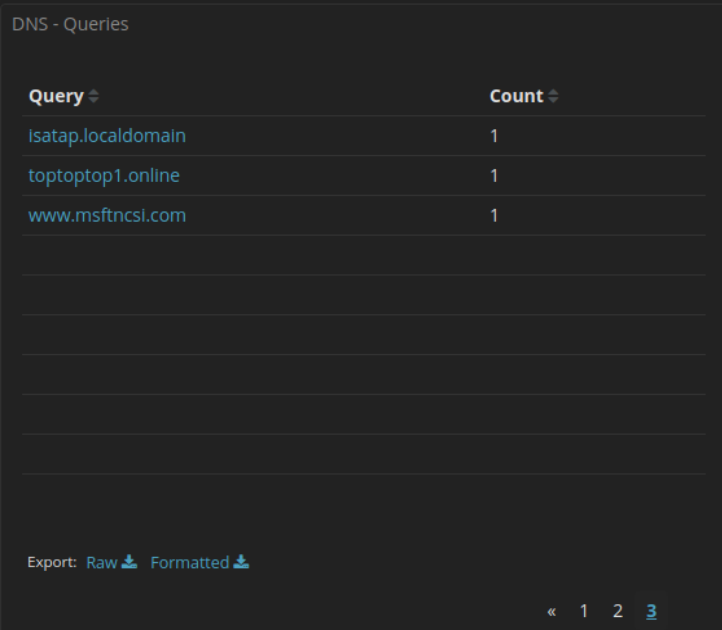21.2.10 Lab – Encrypting and Decrypting Data Using OpenSSL (Instructor Version)
Instructor Note: Red font color or gray highlights indicate text that appears in the instructor copy only.
Objectives
- Part 1: Encrypting Messages with OpenSSL
- Part 2: Decrypting Messages with OpenSSL
Background / Scenario
OpenSSL is an open source project that provides a robust, commercial-grade, and full-featured toolkit for the Transport Layer Security (TLS) and Secure Sockets Layer (SSL) protocols. It is also a general-purpose cryptography library. In this lab, you will use OpenSSL to encrypt and decrypt text messages.
Note: While OpenSSL is the de facto cryptography library today, the use presented in this lab is NOT recommended for robust protection. Below are two security problems with this lab:
- The method described in this lab uses a weak key derivation function. The ONLY security is introduced by a very strong password.
- The method described in this lab does not guarantee the integrity of the text file.
This lab should be used for instructional purposes only. The methods presented here should NOT be used to secure truly sensitive data.
Required Resources
- CyberOps Workstation virtual machine
Instructions
Part 1: Encrypting Messages with OpenSSL
OpenSSL can be used as a standalone tool for encryption. While many encryption algorithms can be used, this lab focuses on AES. To use AES to encrypt a text file directly from the command line using OpenSSL, follow the steps below:
Step 1: Encrypting a Text File
a. Log into CyberOPS Workstation VM.
b. Open a terminal window.
c. Because the text file to be encrypted is in the /home/analyst/lab.support.files/ directory, change to that directory:
[analyst@secOps ~]$ cd ./lab.support.files/ [analyst@secOps lab.support.files]$
d. Type the command below to list the contents of the encrypted letter_to_grandma.txt text file on the screen:
[analyst@secOps lab.support.files]$ cat letter_to_grandma.txt Hi Grandma, I am writing this letter to thank you for the chocolate chip cookies you sent me. I got them this morning and I have already eaten half of the box! They are absolutely delicious! I wish you all the best. Love, Your cookie-eater grandchild. [analyst@secOps lab.support.files]$
e. From the same terminal window, issue the command below to encrypt the text file. The command will use AES-256 to encrypt the text file and save the encrypted version as message.enc. OpenSSL will ask for a password and for password confirmation. Provide the password as requested and be sure to remember the password.
[analyst@secOps lab.support.files]$ openssl aes-256-cbc -in letter_to_grandma.txt -out message.enc enter aes-256-cbc encryption password: Verifying - enter aes-256-cbc encryption password: [analyst@secOps lab.support.files]$
Document the password.
f. When the process is finished, use the cat command again to display the contents of the message.enc file.
[analyst@secOps lab.support.files]$ cat message.enc
Did the contents of the message.enc file display correctly? What does it look like? Explain.
g. To make the file readable, run the OpenSSL command again, but this time add the -a option. The -a option tells OpenSSL to encode the encrypted message using a different encoding method of Base64 before storing the results in a file.
Note: Base64 is a group of similar binary-to-text encoding schemes used to represent binary data in an ASCII string format.
[analyst@secOps lab.support.files]$ openssl aes-256-cbc -a -in letter_to_grandma.txt -out message.enc enter aes-256-cbc encryption password: Verifying - enter aes-256-cbc encryption password:
h. Once again, use the cat command to display the contents of the, now re-generated, message.enc file:
Note: The contents of message.enc will vary.
[analyst@secOps lab.support.files]$ cat message.enc U2FsdGVkX19ApWyrn8RD5zNp0RPCuMGZ98wDc26u/vmj1zyDXobGQhm/dDRZasG7 rfnth5Q8NHValEw8vipKGM66dNFyyr9/hJUzCoqhFpRHgNn+Xs5+TOtz/QCPN1bi 08LGTSzOpfkg76XDCk8uPy1hl/+Ng92sM5rgMzLXfEXtaYe5UgwOD42U/U6q73pj a1ksQrTWsv5mtN7y6mh02Wobo3A1ooHrM7niOwK1a3YKrSp+ZhYzVTrtksWDl6Ci XMufkv+FOGn+SoEEuh7l4fk0LIPEfGsExVFB4TGdTiZQApRw74rTAZaE/dopaJn0 sJmR3+3C+dmgzZIKEHWsJ2pgLvj2Sme79J/XxwQVNpw= [analyst@secOps lab.support.files]$
Is message.enc displayed correctly now? Explain.
Can you think of a benefit of having message.enc Base64-encoded?
Part 2: Decrypting Messages with OpenSSL
With a similar OpenSSL command, it is possible to decrypt message.enc.
a. Use the command below to decrypt message.enc:
[analyst@secOps lab.support.files]$ openssl aes-256-cbc –a -d -in message.enc -out decrypted_letter.txt
b. OpenSSL will ask for the password used to encrypt the file. Enter the same password again.
c. When OpenSSL finishes decrypting the message.enc file, it saves the decrypted message in a text file called decrypted_letter.txt. Use the cat display the contents of decrypted_letter.txt:
[analyst@secOps lab.support.files]$ cat decrypted_letter.txt
Was the letter decrypted correctly?
The command used to decrypt also contains -a option. Can you explain?