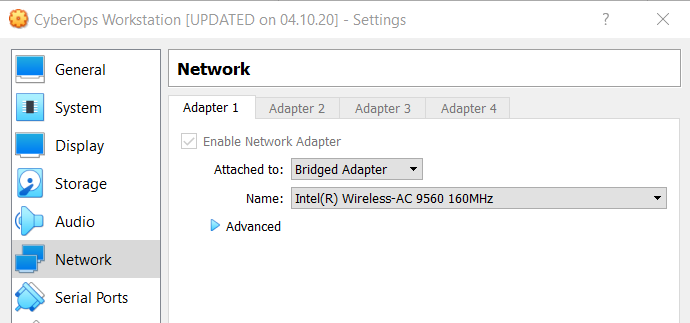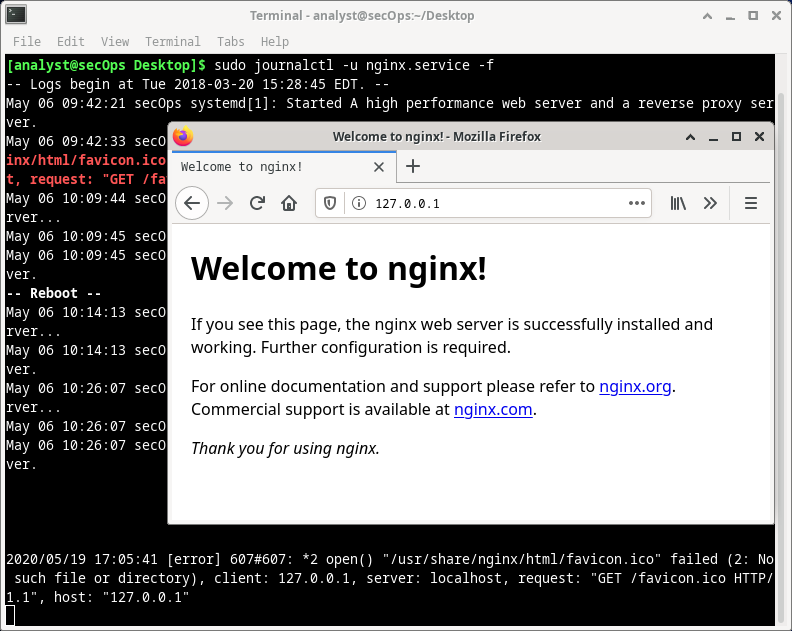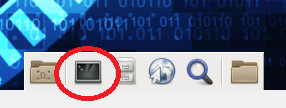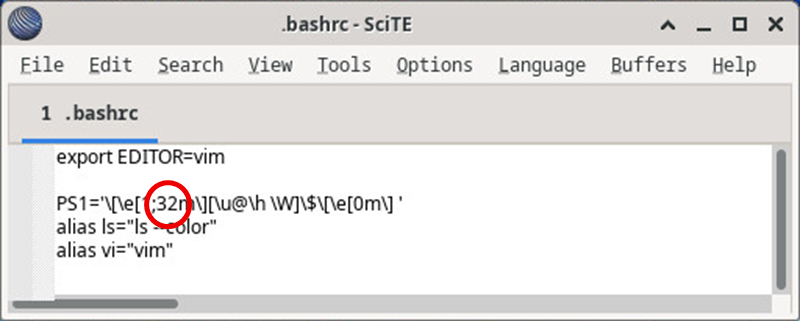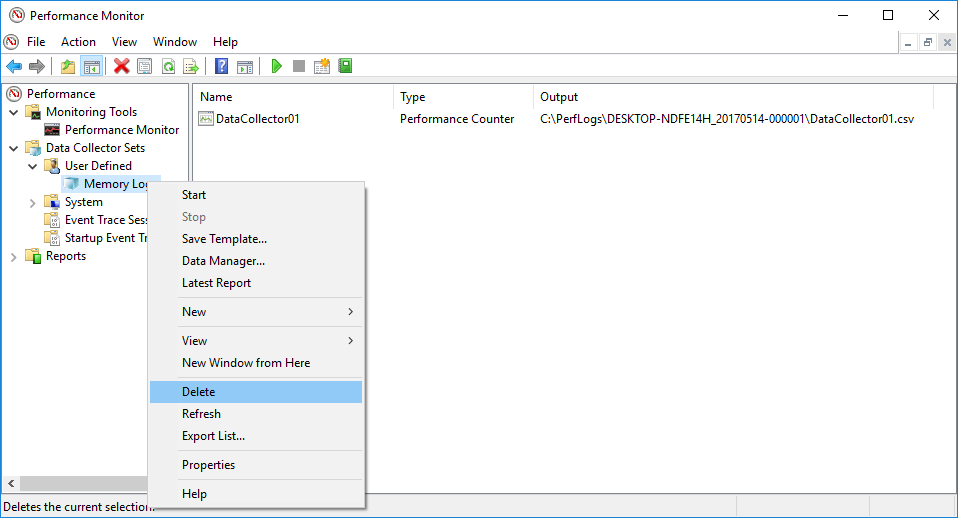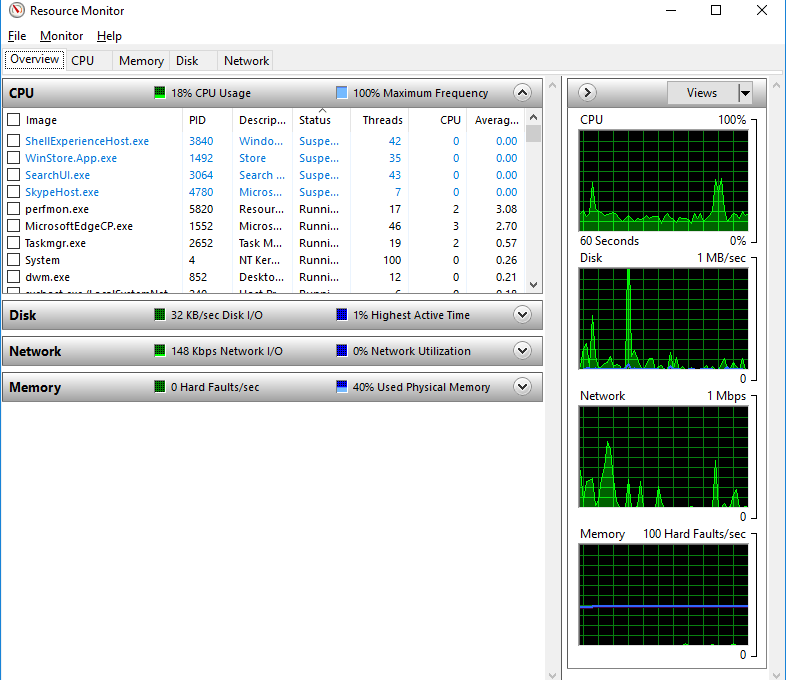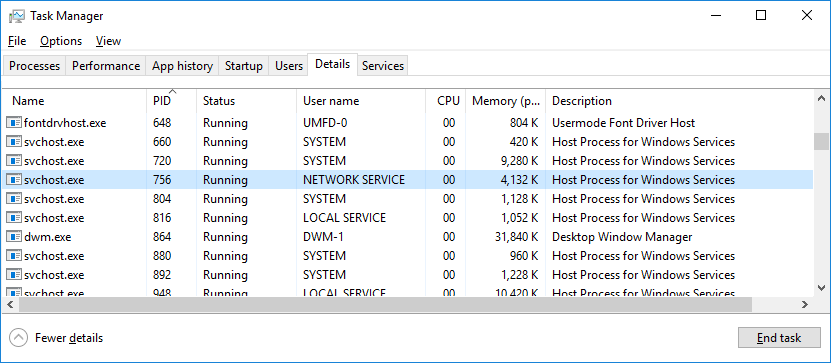5.1.5 Lab – Tracing a Route (Instructor Version) Instructor Note: Red font color or gray highlights indicate text that appears in the instructor copy only. Objectives Part 1: Verifying Network Connectivity Using Ping Part 2: Tracing a Route to a Remote Server Using Traceroute Part 3: Trace a Route to a Remote Server Using Web-Based Traceroute Tool Background Tracing a route will list each routing device that a packet crosses as it traverses the network from source to destination. Route tracing is typically executed at the command line as: tracert <destination network name or end device address> (Microsoft Windows systems)…
Author: CCNA Security
4.5.4 Lab – Navigating the Linux Filesystem and Permission Settings (Instructor Version) Instructor Note: Red font color or gray highlights indicate text that appears in the instructor copy only. Objectives In this lab, you will use familiarize yourself with Linux filesystems. Part 1: Exploring Filesystems in Linux Part 2: File Permissions Part 3: Symbolic Links and other Special File Types Required Resources CyberOps Workstation VM Instructions Part 1: Exploring Filesystems in Linux The Linux filesystem is one of its most popular features. While Linux supports many different types of filesystems, this lab focuses on the ext family, one the most…
4.4.4 Lab – Locating Log Files (Instructor Version) Instructor Note: Red font color or gray highlights indicate text that appears in the instructor copy only. Objectives In this lab, you will get familiar with locating and manipulating Linux log files. Part 1: Log File Overview Part 2: Locating Log Files in Unknown Systems Part 3: Monitoring Log Files in Real Time Required Resources CyberOps Workstation virtual machine Instructions Part 1: Log File Overview Log files (also spelled logfiles), are files used by computers to log events. Software programs, background processes, services, or transactions between services, including the operating system itself,…
4.3.4 Lab – Linux Servers (Instructor Version) Instructor Note: Red font color or gray highlights indicate text that appears in the instructor copy only. Objectives In this lab, you will use the Linux command line to identify servers running on a given computer. Part 1: Servers Part 2: Using Telnet to Test TCP Services Recommended Equipment CyberOps Workstation virtual machine Instructor Note: This lab can be done using the virtual machine created in a previous lab. Instructions Part 1: Servers Servers are essentially programs written to provide specific information upon request. Clients, which are also programs, reach out to the…
4.2.7 Lab – Getting Familiar with the Linux Shell (Instructor Version) Instructor Note: Red font color or gray highlights indicate text that appears in the instructor copy only. Introduction In this lab, you will use the Linux command line to manage files and folders, and perform some basic administrative tasks. Part 1: Shell Basics Part 2: Copying, Deleting, and Moving Files Recommended Equipment CyberOps Workstation virtual machine Instructor Note: This lab can be done using the virtual machine created in a previous lab. Instructions Part 1: Shell Basics The shell is the term used to refer to the command interpreter…
4.2.6 Lab – Working with Text Files in the CLI (Instructor Version) Instructor Note: Red font color or gray highlights indicate text that appears in the instructor copy only. Objectives In this lab, you will become familiar with Linux command line text editors and configuration files. Part 1: Graphical Text Editors Part 2: Command Line Text Editors Part 3: Working with Configuration Files Required Resources CyberOps Workstation virtual machine Instructions Part 1: Graphical Text Editors Before you can work with text files in Linux, you must be familiar with text editors. Text editors are one of the oldest categories of applications…
3.3.13 Lab – Monitor and Manage System Resources in Windows (Instructor Version) Instructor Note: Red font color or gray highlights indicate text that appears in the instructor copy only. Objectives In this lab, you will use administrative tools to monitor and manage Windows system resources. Part 1: Starting and Stopping the Routing and Remote Access service Part 2: Working in the Computer Management Utility Part 3: Configuring Administrative Tools Recommened Resource A Windows PC with internet access Instructions Part 1: Starting and Stopping the Routing and Remote Access service You will explore what happens when a service is stopped and…
3.3.12 Lab – Windows Task Manager (Instructor Version) Instructor Note: Red font color or gray highlights indicate text that appears in the instructor copy only. Objectives In this lab, you will explore Task Manager and manage processes from within Task Manager. Part 1: Working in the Processes tab Part 2: Working in the Services tab Part 3: Working in the Performance tab Background / Scenario The Task Manager is a system monitor program that provides information about the processes and programs running on a computer. It also allows the termination of processes and programs and modification of process priority. Required…
3.3.11 Lab – Using Windows PowerShell (Instructor Version) Instructor Note: Red font color or gray highlights indicate text that appears in the instructor copy only. Objectives The objective of the lab is to explore some of the functions of PowerShell. Part 1: Access PowerShell console. Part 2: Explore Command Prompt and PowerShell commands. Part 3: Explore cmdlets. Part 4: Explore the netstat command using PowerShell. Part 5: Empty recycle bin using PowerShell. Background / Scenario PowerShell is a powerful automation tool. It is both a command console and a scripting language. In this lab, you will use the console to…